Activate/Deactivate Users
Sometimes in your organization, the users' hierarchical status may change or they may move to different business units. In such cases, you might have to deactivate those users after transferring ownership of the records to other users. Note that deactivating a user is different from deleting a user. When you deactivate a user:
- The user will no longer be able to access the CRM account.
- No one will be able to log into the service using the deactivated ID.
- You are free to use the same user license to add another user.
- The user license is not canceled. You will be billed for the number of user licenses that you had bought.
- The user will be listed under Deactivated Users.
- If you decide to activate the user again, you can re-invite the deactivated user.
To deactivate a user
- Log in to the CRM with Administrator privileges.
- Click Setup > Users & Permissions > Users.
- In the Users page, select the Active Users view. Point your mouse to the user you wish to deactivate and click the Settings icon. Click Deactivate.
The user will be deactivated and a system generated email will be sent to the corresponding user.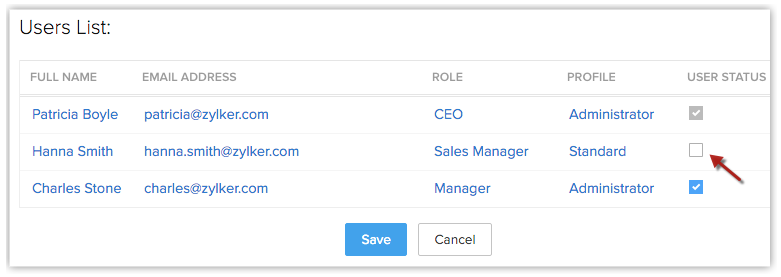
To activate a user
- Log in to the CRM with Administrator privileges.
- Click Setup Users & Permissions > Users.
- In the Users page, select the Inactive Users view.
- Move your mouse pointer to the user that you want to activate and click the Settings icon. Click Activate.
The user will be activated and a system generated email will be sent to the corresponding user.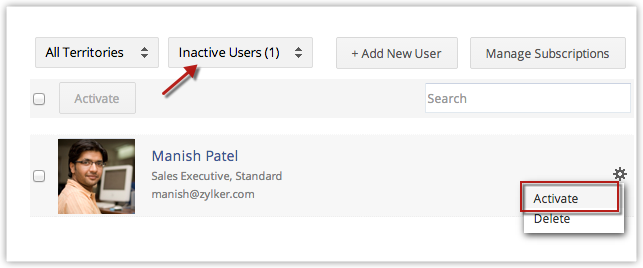
Related Articles
How can I activate or deactivate my web form?
You can activate or deactivate the web form by following the steps given below: Click Setup > Website Integration > Web Forms In the Web Forms page, move the mouse pointer over the desired form and click the Settings icon. Click ...How can I activate or deactivate my web form?
You can activate or deactivate the web form by following the steps given below: Click Setup > Website Integration > Web Forms In the Web Forms page, move the mouse pointer over the desired form and click the Settings icon. Click ...How can I activate multiple currency for my organization?
f you are the Administrator then you can activate this feature by adding the home currency. Please note that once activated, you cannot deactivate the Multi-Currency feature. On activation: The system will take a while to apply Home Currency as the ...How to de-activate a Customer Portal User?
To de-activate Customer Portal User, follow the steps mentioned below: Go to Setup> Customer Portal>Users. You can find a list of Portal Users who have been added previously Select the user you intend to de-activate and click Deactivate Portal User.Adding Users
Log in with Administrator privileges. Users with Manage Users permission in the profile can also access this feature to add users. Click Setup > Users & Permissions > Users. In the Users page, click Add New User. In the Add New User page, enter the ...