Add a Follow-up Task
To add a follow-up task
- Tap Messages icon in the Zoho CRM app.
All the emails from the leads and contacts will be listed.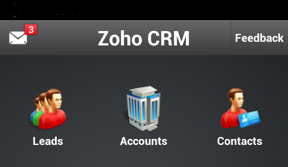
- Tap an email to open.
- Tap on the Task icon.

- In the Add Task screen, specify the task details and tap Save.
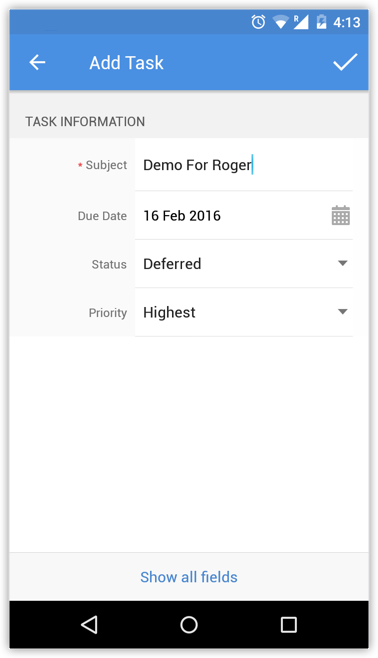
Related Articles
Add a Follow-up Task using iPhone
To add a follow-up task Tap the Messages icon in the Zoho CRM app. Email received from the leads and contacts will be listed. Open an email and tap the Task icon. In the Add Task popup, specify the details and tap Save.Add a Follow-up Task in iPad
To add a follow-up task Tap the Messages icon in the Zoho CRM app. Email received from the leads and contacts will be listed. Open an email and tap the Task icon. In the Add Task popup, specify the details and tap Save.Add Auto Follow Rules
Auto-Follow Rules, as the name suggests, helps you automatically follow records that are important to you. When a record meets the criteria specified in the Auto-Follow Rule, the record is automatically followed by you. Changes made to the records ...Task List
A task list (to-do list) is a list of tasks to be completed, such as steps toward completing a Team Collaboration. A group of tasks comprises a task list in Team Collaborations. Add a task list Click Team Collaborations, select the required project ...How is the Task Subject customized?
By default, Email, Call, Meeting, Send Letter etc. fields are available as Task Subject's value. You can customize the Subject field values by editing the field. Go to Setup > Customization > Fields to edit. See Also Custom Fields