Add a Note in iPad
You will get the option to add a note only after you reply to an email.
To add a note
- Tap the Messages icon in the Zoho CRM app.
Email received from the leads and contacts will be listed.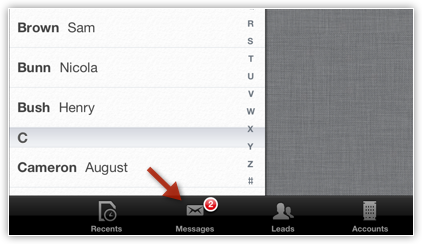
- Open an email and tap on the Reply icon.
- Compose an email and tap Send.
The option to add a follow-up task and a note will be available.
- Tap on Add a Note.
- Specify the note details and tap Save.

Related Articles
Add a Note using iPhone
You will get the option to add a note only after you reply to an email. To add a note Tap the Messages icon in the Zoho CRM app. Email received from the leads and contacts will be listed. Open an email and tap on the Reply icon. Compose an email and ...Add a Follow-up Task in iPad
To add a follow-up task Tap the Messages icon in the Zoho CRM app. Email received from the leads and contacts will be listed. Open an email and tap the Task icon. In the Add Task popup, specify the details and tap Save.Can I create a report based on the Note Creation Time or Note Modification Time?
Yes. You can create a report based on the Note Creation Time or Note Modification Time. To do this, specify Note Creation Time or Note Modification Time as the column under the Criteria tab while creating the report.Edit Records in iPad
You can edit the Zoho CRM record from your iPad. To edit a record Tap the Leads, Accounts, Contacts, Potentials, Cases, Products, Vendors, Tasks, Events or Calls module. All the records in the selected module will be listed. Tap the record that you ...Delete Records in Ipad
Occasionally, you may need to remove some of the unnecessary records from Zoho CRM, for a better organization of data. You can do so by deleting the records for Leads, Accounts, Contacts, Potentials, Cases, Tasks, Events or Calls module from your ...