Add a Note using iPhone
You will get the option to add a note only after you reply to an email.
To add a note
- Tap the Messages icon in the Zoho CRM app.
Email received from the leads and contacts will be listed.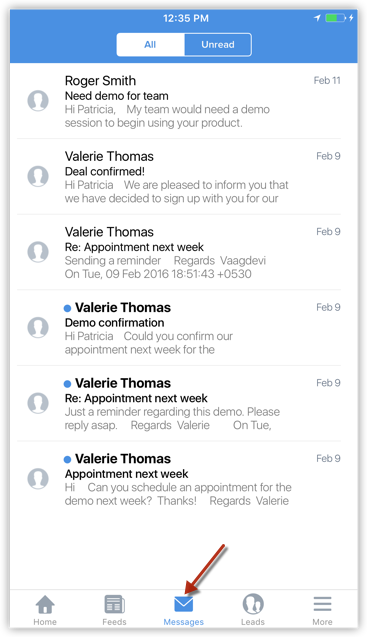
- Open an email and tap on the Reply icon.
- Compose an email and tap Send.
The option to add a follow-up task and a note will be available.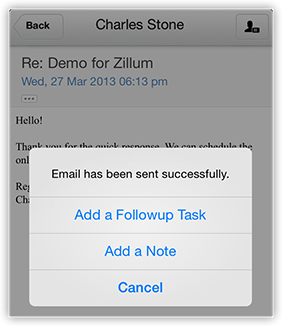
- Tap on Add a Note.
- Specify the note details and tap Save.
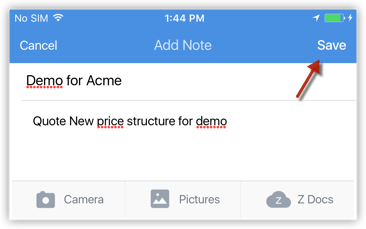
Related Articles
Add a Follow-up Task using iPhone
To add a follow-up task Tap the Messages icon in the Zoho CRM app. Email received from the leads and contacts will be listed. Open an email and tap the Task icon. In the Add Task popup, specify the details and tap Save.Add a Note in iPad
You will get the option to add a note only after you reply to an email. To add a note Tap the Messages icon in the Zoho CRM app. Email received from the leads and contacts will be listed. Open an email and tap on the Reply icon. Compose an email and ...Upload Photo using iPhone
For Leads and Contacts, you can upload an image by taking a photo or using an existing photo from the iPhone's Photo Library. To upload a photo Tap the Leads/Contacts module. All the records in the selected module will be listed. Tap the record to ...Attach Files using iPhone
To attach files Go to the Leads, Accounts, Contacts, Potentials or Cases module. Tap a record and tap Attachments to upload files. Tap the Add icon. You will get the option to upload from various sources. You can also upload from third party apps ...Log Calls using iPhone
After making calls to your customer, you can instantly log your calls with the log a call feature. Note You can log only outbound calls. To log a call Go to the Leads, Contacts, Tasks or Calls module. The records in Contacts, Leads, and Accounts ...