Add Components
In the Home tab, you can add up to 5 components. Each component will list data from the various others modules like the Leads, Potentials, Activities, Dashboards etc.
To add components
- In the Home tab, click (Customizable option icon).
- In the Home tab, click
 (Add Component icon).
(Add Component icon). 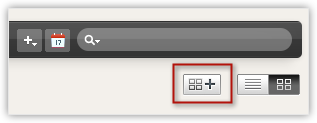
- In the Add Component pop-up window, do the following:
- Select a Module from the drop-down list.
- Specify a Component Name.
- Select a Column Layout. You can either have a one column or a two column layout.
- Select the Custom View whose data you want to view in the Home tab.
- Click Save.
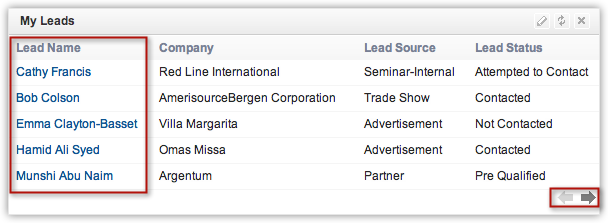
- Click the navigation arrows to view more records. Only 5 records will be listed per page.
Note
- In the Classic View, you cannot customize the components. The number of records per page can be selected by the user.
- Based on the Zoho CRM Edition, users can select the records per page.
Customize Column Headings in Components
In the Customizable view, the components that you add in the Home tab can be list views or data in the form of pipelines, pie charts or bar graphs, etc. For the List View components you can easily add, delete and reorder the columns. You need to make the changes for the list view and the same will be applied to the related components in the Home tab also.
To customize column headings
- Click the [Module] tab. (For eg. Leads, Contacts, Accounts, etc.)
- In the [Module] Home page, select the list view that you want to edit.
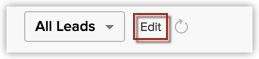
- Click the Edit link.
- In the Edit View page, select and move the fields to the Available Columns list box.
After selecting the columns you can change the order of the columns or remove unnecessary columns from the Selected Columns list box. - Click Save.
The changes will be applied to the related components in the Home tab.
Related Articles
Adding Components for Dashboard
After creating a dashboard you must add components (representing the exact data in pictorial form), which includes Bar, Pie, Line, Funnel, or Table charts. You can select the charts to display the data in pictorial form and also a table to display ...Add Article
The Help Center module is an online knowledge base to contain solution articles for addressing various issues. You can group the solution articles under suitable custom sections for ease of reference. You can also import articles from an external ...Add Users
To add users: Log in to CRM with Administrator privileges. Users with Manage Users permission in the profile can also access this feature to add users. Click > Click Setup > Go to USERS AND CONTROL > Click USERS In the USERS page, click Add New ...Add Team Collaboration Users
Team Collaboration users works for the projects with access privileges like view the milestones, add/edit tasks, upload files in a project, post a topic in forums. The Team Collaboration can be a Admin, Manager or Employee. Add portal or project ...Add/Delete Links
Add Links To add links Click Setup > Customization > Links. In the Links page, select the module from the drop-down list. Click Create Link. In the Create Link page, do the following: Enter a name for the link in the Label text box. The label should ...