Associate Related Records
You can create and associate the following to the various records from your iPhone:
- In Leads: Events, Tasks, Notes, Calls, Attachments
- In Accounts: Events, Tasks, Notes, Calls, Contacts, Potentials, Attachments
- In Contacts: Events, Tasks, Notes, Calls, Potentials, Attachments
- In Potentials: Events, Tasks, Notes, Calls, Attachments
- In Cases: Events, Tasks, Notes, Calls, Attachments
- In Vendors: Contacts, Events, Tasks, Notes, Products, Attachments
- In Products: Events, Tasks, Notes, Calls, Attachments
- In Tasks, Events, Calls: Notes, Attachments
To associate related records
- Go to the Leads, Accounts, Contacts, Potentials or Cases module.
The records in Contacts, Leads, and Accounts modules are listed in alphabetical order. - Tap a record to which you want to associate related records.
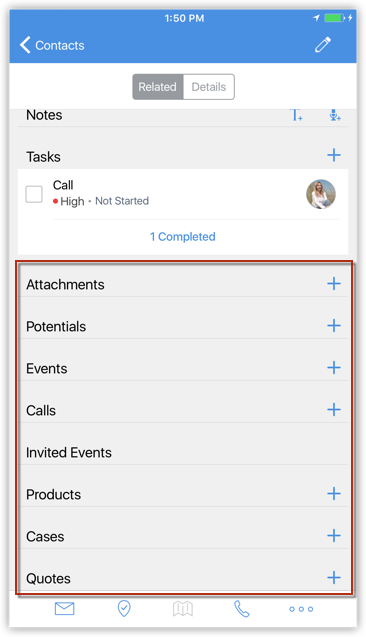
- In the Record Details page, tap the Events, Tasks, Notes etc.
The list of already associated records will be displayed. - Tap on the record to view and edit the details.
- Tap the Add Record icon to add a record and save the details.
The event/task will be created and associated to the record. - From the Events and Tasks module, you can select the List view or the Month view for events, as required.
Related Articles
Associate calls with CRM records
Click the Leads or Clients tab. Select the record for which you want to log a call. In the [Record] Details page, the existing call details, if any, are displayed. Click Subject, Activity Type, Status, Due Date or Owner Name links to sort the display ...How to associate campaign with other records?
To associate campaign with other records follow the steps below: Go to the "Campaigns" tab and select the campaign. In the <Campaign Name> page, update the following details: Open Activities: To add tasks and events. Closed Activities: To display the ...How to associate campaign with other records?
To associate campaign with other records follow the steps below: Go to the "Campaigns" tab and select the campaign. In the <Campaign Name> page, update the following details: Open Activities: To add tasks and events. Closed Activities: To display the ...Related Lists
The Related Lists are the records that are associated to the parent record. For example, an Account has Contacts, Potentials, Notes, Open Activities, etc., associated to it. These associated records are the Related Lists. Customizing the related list ...Update related Lists
After creating a record, you may need to associate tasks or events with it. You can associate the following to the records: For Leads, Potentials and Cases - Tasks, Events and Notes For Contacts - Potentials, Tasks, Events and Notes For Accounts - ...