Associating Users with Profile
You can associate the profile with the users so that they can access CRM modules and fields that are assigned to them. Users with System Administrator privileges can associate a profile with users.
To associate users with a profile
- Click Setup > Users & Permissions > Users.
- In the Users page, click the <User Name>.
- In the User Details page, click Edit.
- In the User Details page, select the Profile from the pick list.
- Click Save.
Deleting Profiles
When organizing your CRM account, you may delete some of the unwanted profiles after assigning the users to the other profiles. Before deleting a particular profile, Users associated to that profile must be transferred to other existing profiles. You can delete all the profiles except "System Administrator" and "Standard User" profiles.
To delete a profile
- Click Setup > Users & Permissions > Profiles.
- In the Profiles page, click the Del link for the specific profile.
- In the Delete Profile page, transfer the existing users to the new profile.
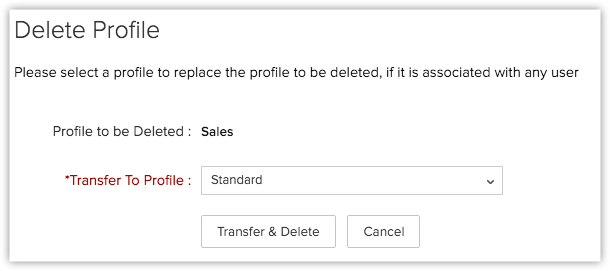
- Click Transfer & Delete.
The profile will be permanently deleted.
Related Articles
Creating Profile
While creating a profile, first you have to associate the existing profile to the new profile and later you can change the modules and field-level access control. The table below provides information on the default profiles and the additional ...Creating Profile
To create a new profile Click Setup > Users & Permissions > Profiles. In the Profiles page, click Create Profile. In the New Profile page, do the following: Enter the Profile Name. Select an existing profile from the Clone Profile drop-down list. The ...Associating multiple support agents to a department.
To associate multiple support agents to a department, follow the steps mentioned below: Go to Setup>Organization Settings>Departments Choose a department to associate multiple support agents to it In the department detail view page, click Add Support ...Associating a newly created canned message to a category
Click "Canned Messages". In the Messages section, click Add Canned Message. Add a category or choose an existing Canned Message category, to organize it for easy use by your agents. Click "Save".Modify Profile Permissions
By default, users with Administrator or Standard profile can access this feature. The Administrator needs to provide profile permissions for other users based on which they can access this feature. As mentioned above, documents and their folders have ...