Auto Response Rule
To create auto response rules for web forms
- Click Setup > Website Integration > Auto Response Rules.
- In the Auto Response Rules page, select the module from the drop-down list.
- Click Create Rule.
You will be able to create the auto response rule for the selected module. - In the Create Auto Response Rules for Web to [Module] page, do the following:
- Enter the Rule Name.
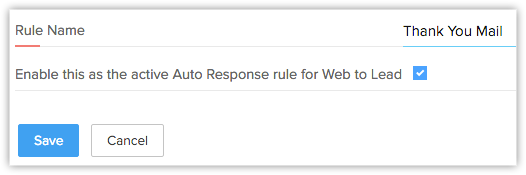
- Select the check box to activate the rule.
- Enter the Rule Name.
- Click Save.
Note
- Once the rule is created, you need to define the criteria (i.e. create rule entries) based on which the email template will be sent to the visitor who submits the web form.
To create auto response rule entry
- Click Setup > Website Integration > Auto Response Rules.
- In the Auto Response Rules page, click on the rule for which you want to create the rule entry.
- In the Auto Response Rules for Web to [Module] page, click Create Rule Entry.
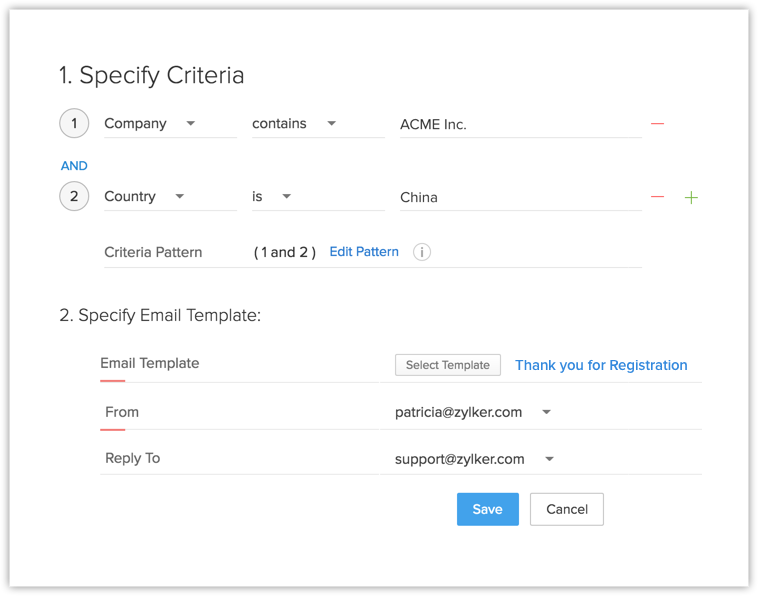
- In the Rule Entry page, do the following:
- Specify the Rule Criteria.
- Choose an Email Template from the drop down list.
If you do not have email templates created for the module, you can click on the Create an Email Template link.
- Click Save.
Note
- When the details gathered through the web form does not satisfy the Auto Response Rule criteria, then the email template selected while creating the web form will be sent.
Related Articles
What is meant by Auto response interval?
Auto response Interval refers to the interval in no. of days between two subsequent auto-responses that can be sent to the same person.Add Auto Follow Rules
Auto-Follow Rules, as the name suggests, helps you automatically follow records that are important to you. When a record meets the criteria specified in the Auto-Follow Rule, the record is automatically followed by you. Changes made to the records ...How can I send auto response emails to all the leads generated through web forms?
There are two options by which you can send auto response emails to all the leads generated through web forms: Email Notification option - While creating a web form in CRM, there is an option to send common automatedemails to all the users who submit ...Top Three Rule Suggestions
The top three rule suggestions will appear based on the visitors in your website. For example, if major number of visitor is from United States, then the top three suggestions will suggest United States as the first option in the countries list to ...Top Three Rule Suggestions
The top three rule suggestions will appear based on the visitors in your website. For example, if major number of visitor is from United States, then the top three suggestions will suggest United States as the first option in the countries list to ...