Automation-Case Escalation Rules
It may so happen that sometimes, a case is not attended by the person to whom it is assigned. The Case Escalation feature allows you to configure a rule by which the case can be escalated to other members in the operational hierarchy. You can use Case Escalation Rules, to set the criteria, depending on the distribution rules of an organization.
Note
- At a time, you can activate only one escalation rule.
- If a newly created rule is set as active then the existing active rule will get deactivated.

Availability
![]() Profile Permission Required: Users with the Configure Case Escalation permission in profile can access this feature.
Profile Permission Required: Users with the Configure Case Escalation permission in profile can access this feature.
To set the case escalation rule
- Enable the Escalation Scheduler
- Set up Case Escalation Rule
- Create Rule Entry
- Define Escalation Action for the Rule Entry
Part 1 - Enable the Escalation Scheduler
The Escalation Scheduler should be enabled prior to creating the Case Escalation Rule.
- Click Setup > Automation > Case Escalation Rules.
- In the Case Escalation Rules page, click Enable Escalation Scheduler.
To disable Case Escalation Scheduler, click Disable Escalation Scheduler
Part 2 - Create Case Escalation Rule
- Click Setup > Automation > Case Escalation Rules.
- In the Case Escalation Rule Name page, click New Case Escalation Rule.
- In the Create Case Escalation Rule Name page, enter the Case Escalation Rule Name.
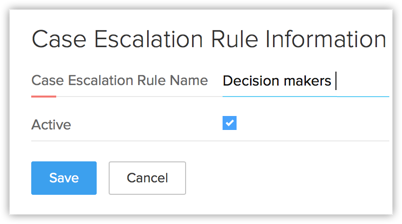
- Select the Active check box.
- Click Save.
Note
- Activating any Rule, automatically deactivates the existing active Rule
- After creating case escalation rule, you need to create the rule entry.
Part 3 - Create Rule Entry
- Click Setup > Automation > Case Escalation Rules.
- In the Case Escalation Rule Name page, select the case escalation rule name from the list.
- Click Rename or Del link to rename or delete the corresponding rule respectively.
- Click Create Rule Entry.
- In the Rule Entry page, specify the criteria for the rule.
- Select your organization's Business Hours . Note, that you should have already defined the business hours.See Also Business Hours
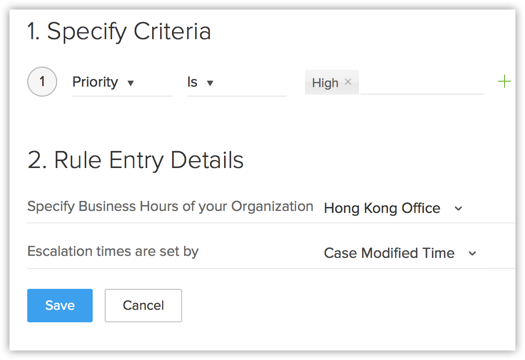
- Select the option from the list based on which the Escalation Time is set.
- Click Save.
Note
- Once the Rule Entries are created, you can click Reorder and specify the escalation order of the rules.
Part 4 - Define Escalation Action for the Rule Entry
- Click Setup > Automation > Case Escalation Rules.
- Click on the active Rule Name.
- In the Case Escalation Rule page, click the Rule Entries' criteria from the list.
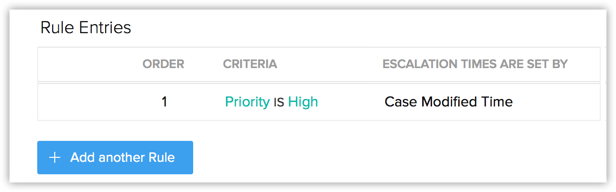
- In the Rule Entry page, the rule entry details are displayed.
- Click New Escalation Action.
- In the New Escalation Action page, do the following:
- Select the Age of Escalation Actions from the list.
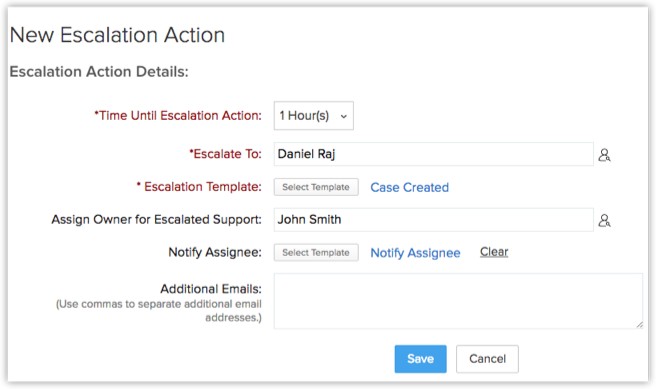
- Select the person to whom the case needs to be escalated from the Escalate To pick list.
- Select the Escalate Template from the list.
- Select the owner for the escalation case from the pick list.
- Select the email template from the list used to Notify Assignee.
- Enter the Additional Emails, if any.
- Select the Age of Escalation Actions from the list.
- Click Save.
Related Articles
Ticket Escalation Rules
It may so happen that sometimes, a case is not attended by the person to whom it is assigned. The ticket Escalation feature allows you to configure a rule by which the case can be escalated to other members in the operational hierarchy. You can use ...Automation-Assignment Rules
In business, there are numerous everyday activities and processes that need to be done and when automated will save time and effort. For example, a sales manager may be required to assign the leads to various sales reps based on certain criteria. ...Automation
Now you can automate your real time sales operations like Monitoring a Sales chat, Route visitors to Sales executives, and also automate the visitor engagement in your SalesIQ. Intelligent Triggers: Set different types of triggers and perform some ...Marketing Automation
Marketing Automation has revolutionized the email marketing with advanced ways of automating tasks based on certain criteria, behavior or special events. Though, it provides different platforms of automation, the most popular way of automation are ...Sales Force Automation
CRM provides your sales force, executives, and management with sophisticated sales management functions such as: lead generation & qualification, sales pipeline analysis, sales stage & probability analysis,competitor analysis, real-time sales ...