Billing and Payments
Free Edition users can try out the 15-day trial of the other Editions before purchasing.
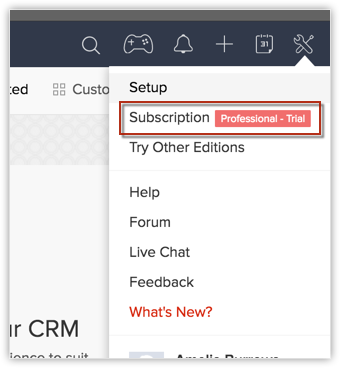
Upgrade to Paid Edition
To upgrade from Free to Paid Editions
- Click Subscription.
- Check out the CRM Editions and click Upgrade for the corresponding Edition to which you want to upgrade.
- In Store, under Plan Details section, do the following:
- Select the Payment Duration as Monthly or Yearly.
- Specify the number of user licenses that you want to purchase.
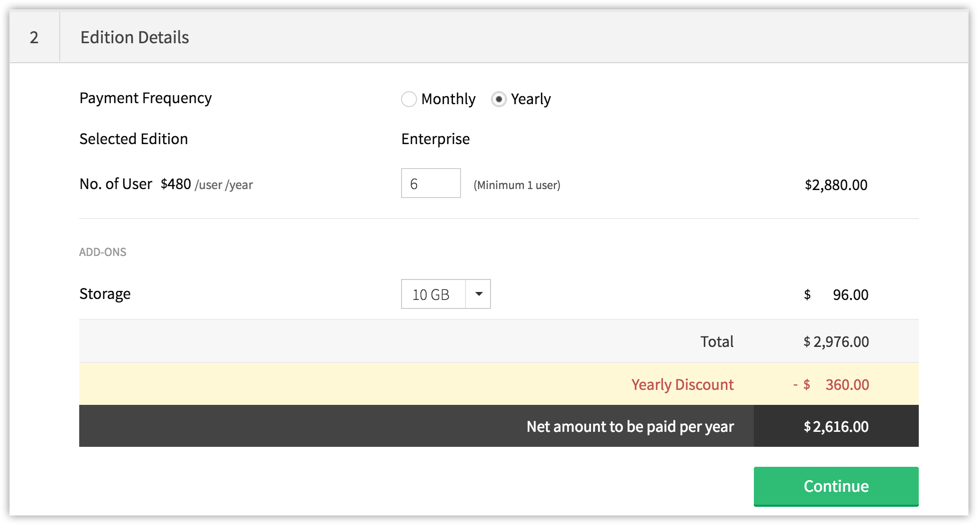
- Select the additional Storage, if required, from the drop-down list.
- Review the purchase details and click Place Order.
- Under Review Order section, click Confirm Order.
- Under Payment Details section, enter the payment details and click Make Payment.
Your CRM account will be upgraded.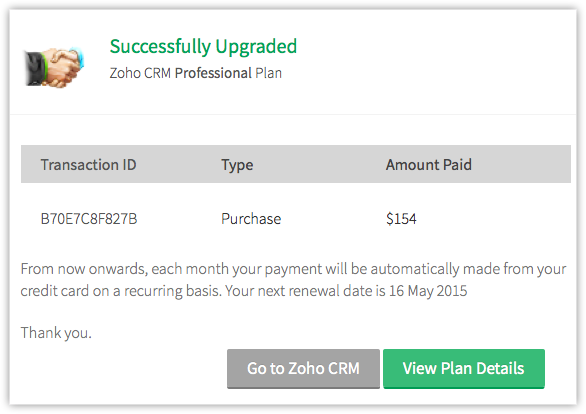
To upgrade from one Paid Edition to another
- Click Subscription.
- In the Store, move your mouse pointer to the plan details and click Change Plan.
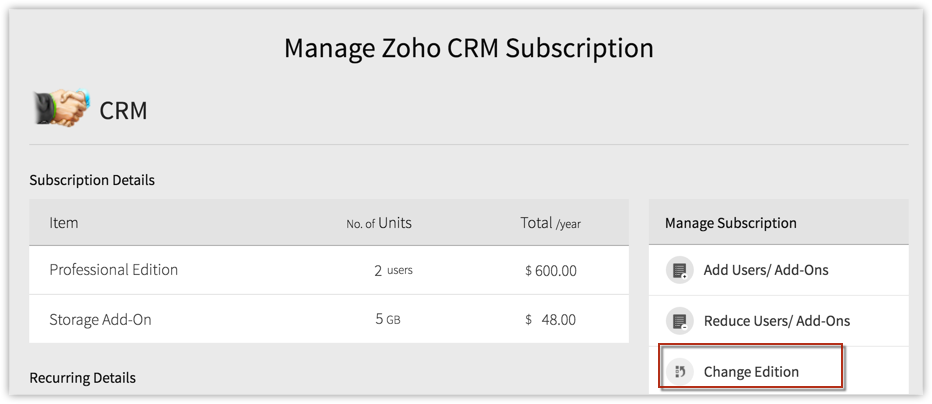
- Check out the CRM Editions and click Upgrade for the corresponding Edition to which you want to upgrade.
- Review the details and click Confirm.
Purchase/Unsubscribe User Licenses
Users are the ones who can log in to your CRM account, access CRM data and use various functions according to the permissions configured by the administrator. You can purchase or cancel user licenses anytime you want in CRM.
Please note that when you deactivate a user, the user license is not canceled. You will be billed for the number of user license that you had bought. You need to cancel the user license if you do not want to use it.
To purchase or unsubscribe user licenses
- Click Subscription.
- In the Store, move your mouse pointer to the plan details and click Add/Reduce User.
- Select Plus or Minus from the drop-down list and specify the number of users.
- Review the details and click Upgrade/Downgrade.
- Click Confirm.
Downgrade to an Edition
You can downgrade your CRM account anytime. The configurations of various features will be available for a period of 15 days after the downgrade. During this period, you can upgrade again. After 15 days, the configurations will be deleted from your account, if the corresponding feature is not available in the selected Edition.
To downgrade from one Paid Edition to another
- Click Subscription.
- In the Store, move your mouse pointer to the plan details and click Change Plan.
- Check out the CRM Editions and click Downgrade for the corresponding Edition to which you want to downgrade.
- Review the details and click Confirm.
To downgrade from Paid to Free Edition
- Click Subscription.
- In the Store, move your mouse pointer to the plan details and click Change Plan.
- Click Downgrade for the Free Edition.
- In the Help Us to Improve pop-up, fill in the details and click Confirm Downgrade.
Update Credit Card Details
You can update your credit card details anytime. Note that, your credit card details are not stored anywhere in our applications. The details you provide are secured and authenticated by VeriSign.
To update credit card details
- Click Subscription.
- In the Store, click the Settings icon > Billing Details.
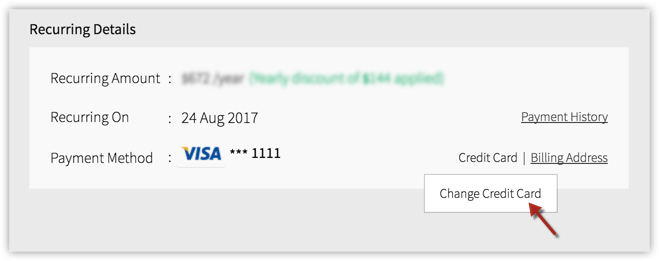
- In the Billing Details page, specify the card details and click Save.
View Subscription History
You can view all your previous transactions in your CRM account.
To view your subscription history
- Click Setup > Subscription.
- In the Store, click the Settings icon > Payment History.
The payment history will be available with the transaction ID, amount, date and other details.
Related Articles
Time Tracking and Billing
Time sheets can record the start and end time of tasks, or just the duration. It may contain a detailed breakdown of tasks accomplished throughout the project or program. This information may be used for payroll, client billing, and increasingly for ...