Controlling Different Permissions
Controlling Different Permissions
After creating a profile, you must control the access to the modules (Leads, Accounts, Contacts, Potentials, Tickets, Solutions, Products, Price Books, Tasks, Events, Forecasts, Vendors, Purchase Orders, Sales Orders, Invoices and also Notes and Attachments), import/export, tools, report access, system administration, and general permissions for the profile. Users with System Administrator privileges can manage these permissions.
General permissions:
- Tab Visibility: Permission to allow or restrict access to the modules (tabs).
- View: Permission to view the records in a module.
- Create: Permission to create the record in a module.
- Edit: Permission to modify the record in a module.
- Delete: Permission to delete the records in a module.
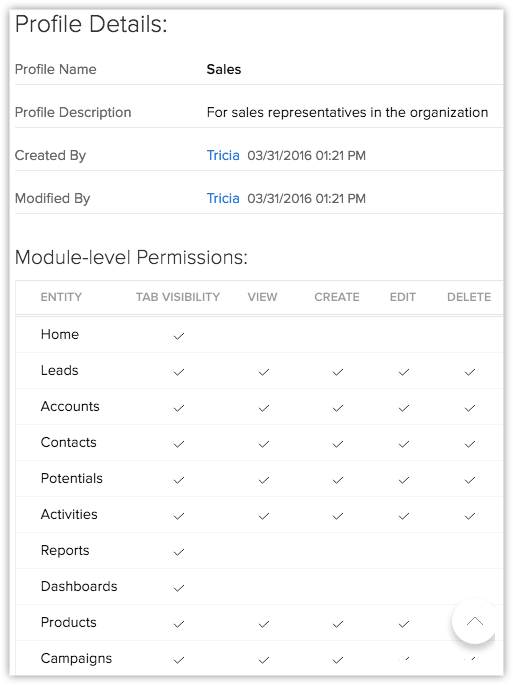
List of Permissions
| Sections | Description | ||
| Module-level Permissions | To
enable/disable the following permissions to the various modules (Leads,
Accounts, Contacts, Tickets, and others) and the records in them.
| ||
| Tab Group Permissions | To provide access to the tab groups. Users will be able to access the tabs within the tab groups based on the Module-level Permissions. | ||
| Reports & Dashboards Permissions | Permissions to manage the reports and dashboards in CRM and also to schedule reports. | ||
| Import Permissions | Various permissions required to import records from each module that are owned by you and organization-wide users. | ||
| Export Permission | Various permissions required to export records from each module. | ||
| Tool Permissions | Permissions required to use various features under Module Tools such as the Mass Transfer, Mass Delete, Mass Email, Change Owner etc. | ||
| Admin Permissions | Permissions to access the features such as Roles, Profiles, Users, Groups,CRM Customization etc. | ||
| Apps Permissions | Permissions to access the various integrations in CRM such as,Mail Integration, Plug-in for Microsoft Outlook, Mobile Edition, Social Integration, etc. Permission for the following features will be available under Profiles, only in the New Pricing Editions.
| ||
| General Permissions | Other general permissions to access the variety of featured in CRM, such as Convert Leads, Manage Subscription, Manage Workflow, Manage Custom Views, etc. |
To control permissions
- Click Setup > Users & Permissions > Profiles.
- In the Profiles page, click the Edit link corresponding to the profile that you want to modify.
- In the Profile Information page, specify the access permissions for the following:
- Module-level Permissions
- Tab Group Permissions
- Reports & Dashboards Permissions
- Import Permissions
- Export Permissions
- Tool Permissions
- Admin Permissions
- Apps Permissions
- General Permission
- Click Save.
Note
- You cannot edit the default profiles, Administrator and Standard. These are provided only for your reference.
It is strongly recommended to define your own profiles based on the existing default profiles.
Related Articles
Controlling Different Permissions
After creating a profile, you must control the access to the modules (Leads, Clients, Companies, Tickets, Solutions, Services, Tasks, Events, Forecasts, Vendors and also Notes and Attachments), import/export, tools, report access, system ...Modify Profile Permissions
By default, users with Administrator or Standard profile can access this feature. The Administrator needs to provide profile permissions for other users based on which they can access this feature. As mentioned above, documents and their folders have ...Set Module Permissions
Click the Module Settings icon and select Module Permission from the drop-down menu. In the Module Permissions-[Module] popup, select the profiles that should have access to the new module. Click Save. You can also edit the Module Permissions at a ...Setting up Fields & Links Permissions
Set Access Permissions for Fields With the field-level security, you can control the access rights of Client management system fields for various profiles. This will ensure smooth security at the field-level, allowing users to access the fields that ...Security Management-Fields & Links Permissions
Set Access Permissions for Fields With the field-level security, you can control the access rights of CRM fields for various profiles. This will ensure smooth security at the field-level, allowing users to access the fields that are relevant to their ...