Convert Leads using Android
Once the lead status has reached a certain stage, (i.e. when there is a chance of further negotiations), it can be qualified as a potential. You can then convert the lead into an account, contact, and potential.
To convert a lead
- Tap the Leads module.
All the leads in the selected list view will be listed. - Tap the record that you want to convert.
- Tap the More Options icon and then tap Convert.
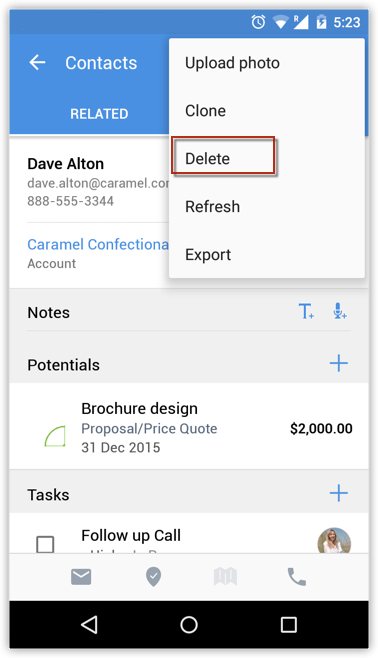
- In the Convert Leads screen, specify the necessary details and tap Convert.
The lead will be converted and will be available in the Converted Leads list view.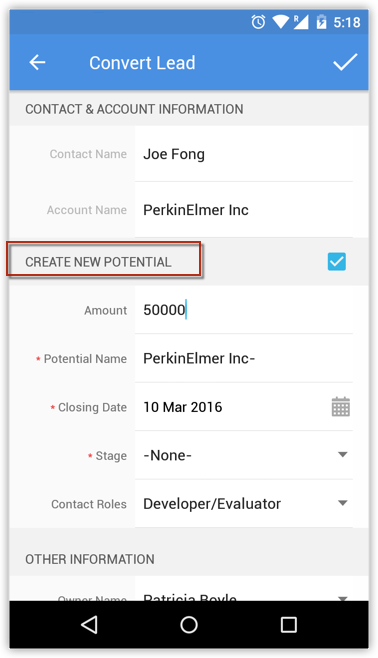
Related Articles
Convert Leads
A qualified lead can be converted to an account, contact and potential easily from your mobile phone. To convert leads Go to the Leads module and select a lead that you want to convert. In the Lead Details screen, tap Actions > Convert. In ...Convert Leads
When there is a chance of further negotiations with a lead, it can be converted into an account, contact, and potential. In short, once the lead status has reached a certain stage, it can be qualified as a potential. On conversion, all the lead ...Locate Leads/Contacts/Accounts Near You using Android
Using Google Maps in your Android device, you can find the leads, contacts and accounts a few miles around your location. There is a list view named Leads/Contacts/Accounts Near Me which filters the leads/contacts/accounts around your location within ...Convert Leads in iPhone
Once the lead status has reached a certain stage, (i.e. when there is a chance of further negotiations), it can be qualified as a potential. You can then convert the lead into an account, contact, and potential. To convert a lead Tap ...Convert Leads in iPad
Once the lead status has reached a certain stage, (i.e. when there is a chance of further negotiations), it can be qualified as a potential. You can then convert the lead into an account, contact, and potential. To convert a lead Tap ...