Converting Leads
When there is a chance of further negotiations with a lead, it can be converted into an account, contact, and potential. In short, once the lead status has reached a certain stage, it can be qualified as a Client. On conversion, all the lead details are transferred in creating a Client. You can map the lead fields with those of the Client so that the details are transferred to the appropriate fields.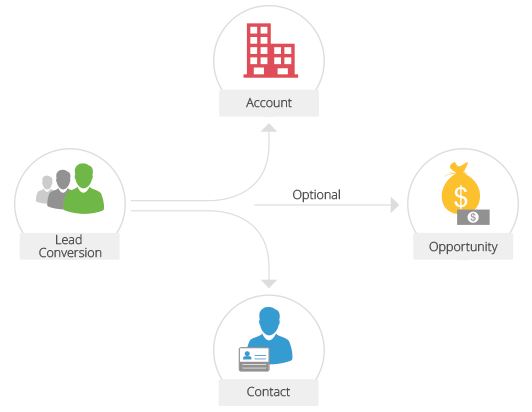
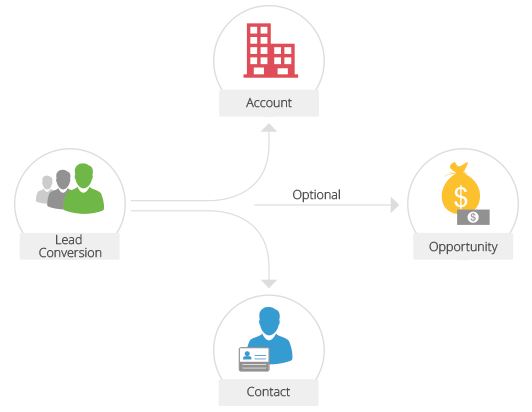
Note
- Once a lead is converted into a client, lead status will be changed to Converted in Leads Home page.
- You can view the list of converted leads by selecting the Converted Leads list view.
- When a lead is converted, it cannot be reverted to a lead.
- An account will be created on lead conversion if the Company Name detail is available for the lead.
To convert leads to other sales records
- Click the Leads tab.
- In the Leads Home page, select the lead to be converted.
- In the Lead Details page, click Convert.
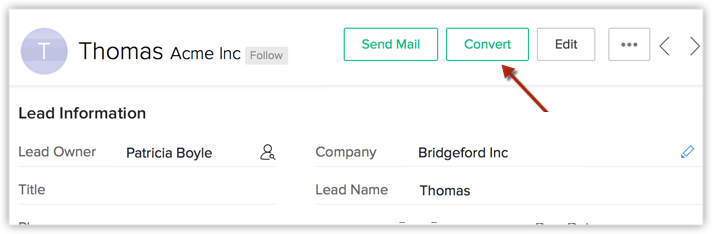
- In the Lead Conversion page, choose the appropriate account/contact option.
The options to create an account/contact or add to the existing account/contact will be available based on different use cases. - Click Convert.
Close Leads Without Converting
Based on your business requirements, you may want to close the leads instead of converting them. In such a case, you can do the following:
- Add a custom value (Closed) for the Lead Status Field.
- Change the Lead Status to Closed.
- Create a List view to filter all the leads that are closed.
By default, some industry standard pick list values are available in the Lead Status field. You can modify the pick list values as per your organization's business process and replace the existing value with new value.
To add a pick list value
- Log in to Client Management System with Administrator privileges.
- Click Setup > Customization > Field.
- Select Leads module from the drop-down list and click the Edit link for the Lead Status pick list field.
- In the Edit Pick List page, click Add New Values.

- In the Add New Value box, specify Closed.
- Click Add.
- Click Save.
Related Articles
Converting Leads
Convert Leads to Other Sales Records When there is a chance of further negotiations with a lead, it can be converted into an account, contact, and potential. In short, once the lead status has reached a certain stage, it can be qualified as a ...Creating Leads
In CRM, you can create leads by: Entering data in the lead details form: You can manually fill in the Lead details gathered from various external sources, e.g. trade shows, exhibitions, colleagues, business cards, etc. Importing leads from external ...Create Leads
In CRM, you can create leads by: Entering data in the lead details form: You can manually fill in the Lead details gathered from various external sources, e.g. trade shows, exhibitions, colleagues, business cards, etc. Importing leads from external ...Associate Leads
As qualification of leads is the focus, associating various records with the leads is the next step. You may need to associate leads with other records, until the lead reaches a certain stage where it can be converted to Potential as per your ...CRM Leads