Create a Macro
You can create macros for individual modules and manage them. The macros that you create can be shared with other users in your organization's CRM account.
To create a macro
- Click the [Module] tab for which you want to create a macro.
- In the Module's Home page, click Run Macro > Create Macro.
- In the Create Macro page, specify a Name and Description for the Macro.
- Under Actions, do the following:
- Choose an Email Template from the drop-down list.
The selected email template will be used to send emails to the records when a macro is run.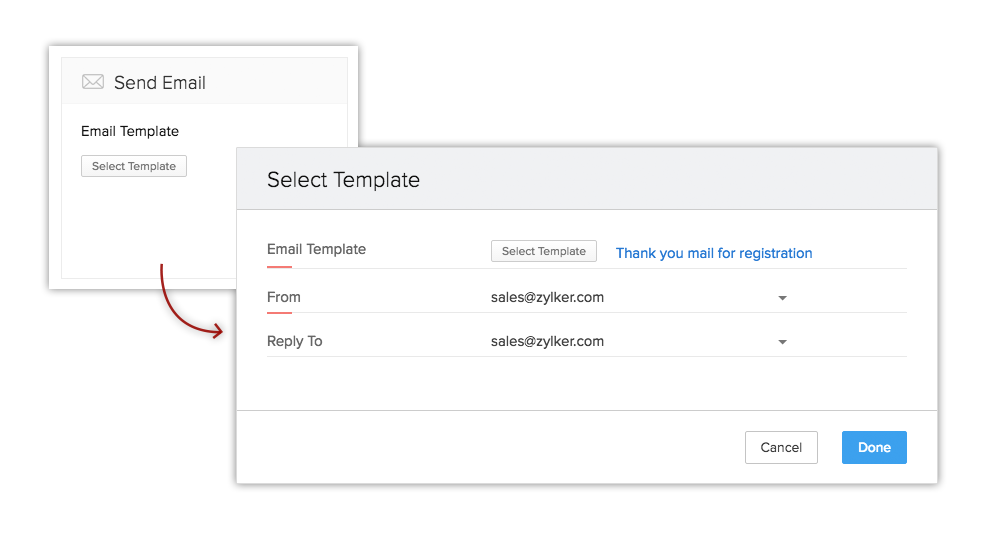
- Choose a Field and specify a value for it.
The field will be updated with the specified value when a macro is run.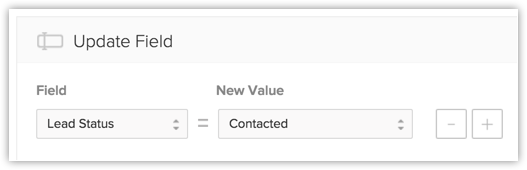
- Click Add Task. Specify the task related details like Subject, Due Date, Status, Priority, etc. and click Add.
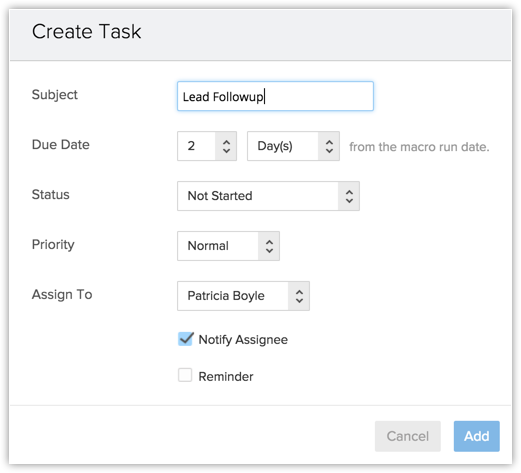
- Choose an Email Template from the drop-down list.
- Select Allow other users to use this Macro checkbox to share the macro with other users.
If you require your peers to execute the macro you have created on some of their records as well, you can simply share your macro with them.- Select Users, Groups or Roles from the drop-down list.
The list of users will be available. - Click Select corresponding to the user.
Alternatively, you can also select All Users.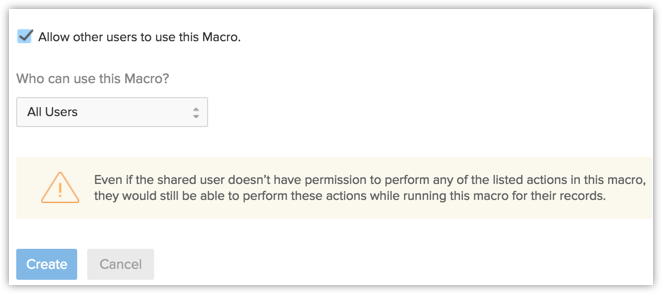
- Select Users, Groups or Roles from the drop-down list.
- Click Create.
Note
- In each macro, you can configure 1 email, 3 tasks, and 3 field updates. The action once created, cannot be edited. In case of any change, you need to delete the action and create again.
- When you share a macro with other users, even if they originally do not have the permissions in their user profiles to perform the actions listed in the macro, they will be able to execute the macro on records.
Related Articles
To Run and Delete Macro
Run a Macro Click the [Module] tab for which you want to create a macro. Select the List View from the drop-down list. Select the checkboxes of the records for which you want to perform a set of actions defined in the macro. Click Run Macro. From ...Create Solutions
In CRM, you can create solutions by: Entering data in the solution details form: You can manually fill in the Solution details gathered from various external sources. Importing solutions from external source: You can gather data through various ...Create Records
You can create records in the Leads, Accounts, Contacts, Potentials, Tasks, Events, Calls, Cases, Products, Vendors, Quotes modules. To create records Go to the module. Tap Add icon. Specify the details and tap Save. Delete Records Occasionally, you ...Create Leads
In CRM, you can create leads by: Entering data in the lead details form: You can manually fill in the Lead details gathered from various external sources, e.g. trade shows, exhibitions, colleagues, business cards, etc. Importing leads from external ...Create Accounts
In CRM, you can create contacts by: Entering data in the contact details form: You can manually fill in the Contact details gathered from various external sources. Importing contacts from external source: You can gather data through various sources, ...