Create Records
You can create records in the Leads, Accounts, Contacts, Potentials, Tasks, Events, Calls, Cases, Products, Vendors, Quotes modules.
To create records
- Go to the module.
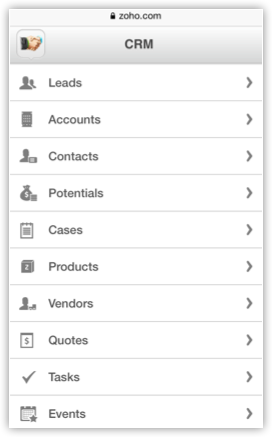
- Tap Add icon.
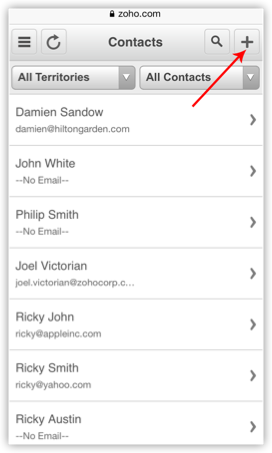
- Specify the details and tap Save.
Delete Records
Occasionally, you may need to remove some of the unnecessary records from CRM, for a better organization of data. You can do so by deleting records in the modules from your mobile device.
To delete records individually
- Go to the Leads, Accounts, Contacts, Potentials, Tasks, Events, Calls or Cases module.
- Select a record that you want to delete.
- In the [Record] Details screen, tap Delete icon.
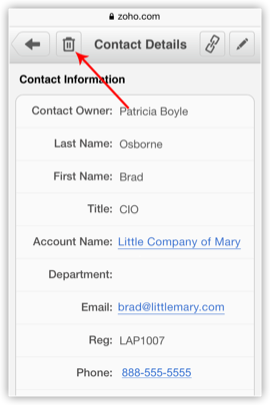
Related Articles
Create Records in iPhone
You can create leads, accounts, contacts, potentials, cases, vendors, products, tasks, events and calls from your iPhone. To create a record Go to the Leads, Accounts, Contacts, Potentials, Cases, Vendors, Products, Tasks, Events or Calls module. The ...Create Records in iPad
You can create leads, accounts, contacts, potentials, cases, products, vendors, tasks, events and calls from your iPad. To create a record Tap a module in which you want to add a record. All the records in the module will be listed. Tap the Add ...Create Records using Android
You can create leads, accounts, contacts, potentials, cases, tasks, events, calls, products and quotes from your Android phone. Whiling adding leads and contacts, you have two options: to add a record or import from Address Book. To create a record ...Approving Records
The import feature and Web forms have an option to enable manual approval of records. When this option is enabled, records imported or gathered through web forms are not added directly to the modules. They need to be approved first for other users to ...Share Records
Share Records with Groups In CRM, records are always owned by the user. However, access rights to the records can be extended to other users by grouping a set of users and setting up sharing rules for each module. After setting up the sharing rules, ...