Edit/Delete a Module
To edit a module (standard module or a user generated module)
- Click Setup > Customization > Modules.
- From the list of modules under the Modules tab, click the desired module.
You will be taken to the Module Editor page where you can edit the module elements such as fields and sections, layout, and permissions.
Quick-Edit Options for Modules
Zoho CRM lets you edit a few items of a module directly from the Modules List View. You do not have to go to the Module Editor to edit these items. Follow the instructions below to access the quick-edit options.
- Click Setup > Customization > Modules.
- Under the Modules tab, point your mouse to the required module.
- Click the More icon and select a desired option from the drop-down list.
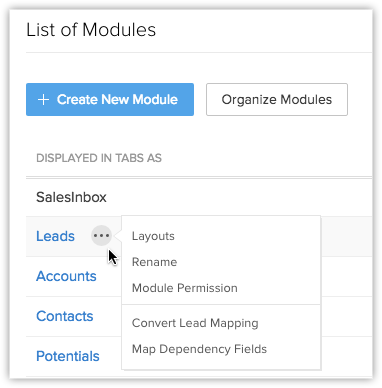
- Execute the appropriate action as required and Save the action.
To delete a module
- Click Setup > Customization > Modules.
- Under the Modules tab, point your mouse to the required module.
- Click the More icon and select Delete from the drop-down list.
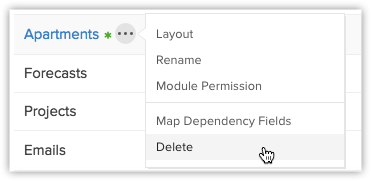
Read the warning message on the popup. If you wish to go ahead, click Yes, Delete now to confirm the action.
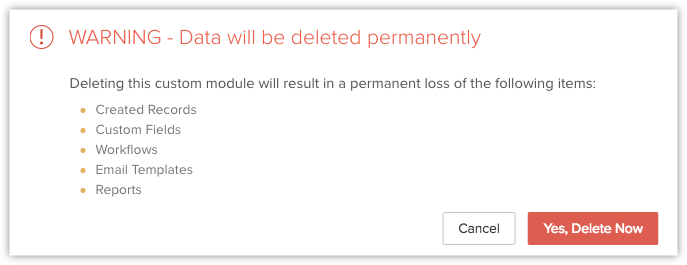
Note
- When there is a need to delete a custom modules (predefined modules cannot be deleted) make sure that it is not linked to another module. Once you delete the custom module, you can't restore data from it. Before deleting make sure you have checked the following:
- You have taken a backup of your data using the Export feature.
- The module is not liked with any other custom or standard modules.
- Workflow rules that are configured for the custom module are deleted.
- Alternatively, you can hide the custom module for all the users in the organization's CRM account or only to specific profiles.
Related Articles
Edit Records
You can edit Zoho CRM records from your Android phone To edit a record Go to the module (Leads, Accounts, Contacts, etc.). Tap the record that you want to edit. Tap the More Options icon and then tap Edit. Modify the details of the record and ...Edit Records in iPad
You can edit the Zoho CRM record from your iPad. To edit a record Tap the Leads, Accounts, Contacts, Potentials, Cases, Products, Vendors, Tasks, Events or Calls module. All the records in the selected module will be listed. Tap the record that you ...Edit Records in iPhone
You can edit the Zoho CRM record from your iPhone To edit a record Go to the Leads, Accounts, Contacts, Potentials, Cases, Vendors, Products, Tasks, Events or Calls module. The records in Contacts, Leads, and Accounts modules are listed in ...Edit Company Details
To change company details Log in to Zoho CRM with Administrator privileges. Click Setup > Organization Settings > Company Details. In the Company Details page, click Edit. Make the necessary changes to the details. Click Save.Edit Personal Details
You can change your personal details such as name, email, phone number, mobile, fax, website, date of birth, address, language, time format, time zone, signature, and even name format and theme color. To change personal details Log in to CRM with ...