Edit Records
You can edit Zoho CRM records from your Android phone
To edit a record
- Go to the module (Leads, Accounts, Contacts, etc.).
- Tap the record that you want to edit.
- Tap the More Options icon and then tap Edit.
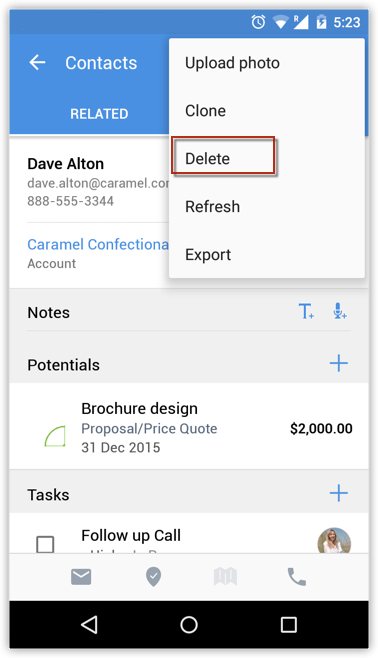
- Modify the details of the record and tap Save.
Related Articles
Edit Records in iPad
You can edit the Zoho CRM record from your iPad. To edit a record Tap the Leads, Accounts, Contacts, Potentials, Cases, Products, Vendors, Tasks, Events or Calls module. All the records in the selected module will be listed. Tap the record that you ...Edit Records in iPhone
You can edit the Zoho CRM record from your iPhone To edit a record Go to the Leads, Accounts, Contacts, Potentials, Cases, Vendors, Products, Tasks, Events or Calls module. The records in Contacts, Leads, and Accounts modules are listed in ...Edit/Delete a Module
To edit a module (standard module or a user generated module) Click Setup > Customization > Modules. From the list of modules under the Modules tab, click the desired module. You will be taken to the Module Editor page where you can edit the module ...Edit Company Details
To change company details Log in to Zoho CRM with Administrator privileges. Click Setup > Organization Settings > Company Details. In the Company Details page, click Edit. Make the necessary changes to the details. Click Save.Edit Personal Details
You can change your personal details such as name, email, phone number, mobile, fax, website, date of birth, address, language, time format, time zone, signature, and even name format and theme color. To change personal details Log in to CRM with ...