Edit Records in iPhone
You can edit the Zoho CRM record from your iPhone
To edit a record
- Go to the Leads, Accounts, Contacts, Potentials, Cases, Vendors, Products, Tasks, Events or Calls module.
The records in Contacts, Leads, and Accounts modules are listed in alphabetical order. - Tap the record that you want to edit.
- In the Record Details page, tap the Edit icon.
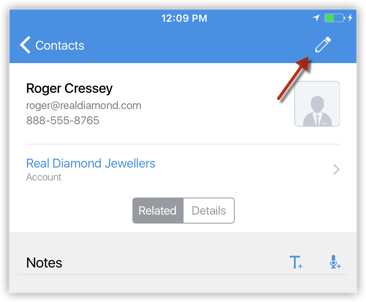
- Modify the details of the record and tap Done.
Related Articles
Edit Records
You can edit Zoho CRM records from your Android phone To edit a record Go to the module (Leads, Accounts, Contacts, etc.). Tap the record that you want to edit. Tap the More Options icon and then tap Edit. Modify the details of the record and ...Edit Records in iPad
You can edit the Zoho CRM record from your iPad. To edit a record Tap the Leads, Accounts, Contacts, Potentials, Cases, Products, Vendors, Tasks, Events or Calls module. All the records in the selected module will be listed. Tap the record that you ...Delete Records in iPhone
Occasionally, you may need to remove some of the unnecessary records from Zoho CRM, for a better organization of data. You can do so by deleting the records for Leads, Accounts, Contacts, Potentials, Cases, Vendors, Products, Tasks, Events or Calls ...Create Records in iPhone
You can create leads, accounts, contacts, potentials, cases, vendors, products, tasks, events and calls from your iPhone. To create a record Go to the Leads, Accounts, Contacts, Potentials, Cases, Vendors, Products, Tasks, Events or Calls module. The ...Edit/Delete a Module
To edit a module (standard module or a user generated module) Click Setup > Customization > Modules. From the list of modules under the Modules tab, click the desired module. You will be taken to the Module Editor page where you can edit the module ...