Export Client management system Data
To export data from the modules
(through Data Administration Tools)
- Click Setup > Data Administration > Export.
- In the Export Data page, select the module from which you want to export data from the Select Module list.
- Click Export.
The records will be exported and saved in .CSV format in your local disk.
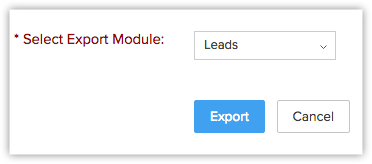
To request a data backup
- Sign in to your Client management system account with the Administrator privileges.
- Click Setup > Data Administration > Data Backup.
- In the Data Backup page, select the Backup Starts on date.
- Select an option from the Repeats drop-down list:
- None: There will be no subsequent backups scheduled.
- Weekly: Specify the details to schedule a weekly backup.
- Every 2 Weeks: Specify the details to schedule data backup every 2 weeks.
- Monthly: Specify the details to schedule a monthly backup.
- Click Submit.
- In the Credit Card information page, do the following:
- Enter the Street Address and the Zip/Postal Code in the respective boxes.
- Select the Country from the list.
- Enter the State and the Phone number in the respective lists.
- Select the Card Type from the list. ( Visa, for example)
- Enter the Card number and the Card verification number (CVV) in the respective boxes.
- Select the date, month, and year from the Card expires on lists to specify the card expiration details.
- Select the check box to agree to the terms of service, privacy policy, and anti-spam policy.
- Click Update.
Note, that the 'Update' button will be enabled only after you select the check box.
Your request for manual data backup will be processed and a notification email with the download link will be sent to your Email ID.
Cancel Data Backup Schedule
When you have a data backup scheduled, you can cancel the schedule in just a click.
To cancel data backup schedule
- Sign in to your Client management system account with the Administrator's privilege.
- Click Setup > Data Administration > Data Backup.
- In the Data Backup page, click Stop Next Backup.
File Format:
The exported Client management system data will be in CSV format, compressed in a single archived (*.ZIP) file. You can open the file in Text Editor or in spreadsheet program.
Listed below are the steps to open the CSV file in Microsoft Excel:
For Microsoft Excel 2007 users:
- Open Microsoft Excel.
- On the Data tab, select From Text, from the 'Get External Data' section.
- In the Import Text File dialog box, select the exported CSV file, and then click Import.
- In the Text Import wizard dialog box, specify the following:
- File type: Choose the file type as "Delimited".
- File Origin: Select the file origin as " Unicode(UTF-8) ", and then click Next.
- Delimiters: Select the delimiter as " Comma ", and then click Finish.
You will be prompted to select the range of cells.
- Select the range of cells and the corresponding Client management system data will be imported in the spreadsheet.
Related Articles
Understanding Client Management System
System Requirements Client Management System is an on-demand, user-friendly application, compatible with basic system configurations. We suggest you take a look at the system requirements, listed here. Operating System Windows, Linux and Mac OS X Web ...I am planning to migrate my users from GApps hosted account to Client management system. Is it possible to migrate without loss of any data?
You can start the migration after you point the MX Records to Client management system. After you complete the steps mentioned in the Mail Hosting process, and start receiving emails in Client management system, you can schedule migration for users ...Export Data
The Export Data feature allows you to export data (in CSV format) from individual CRM modules. After exporting the data, you can further validate or store the data in your own server(s). Note Module refers to the different tabs. For example, Leads, ...What are the modules in Client management system I can sync my contacts from?
You can sync contacts from the Contacts and Leads module. You can also sync contacts from respective custom views.How do I terminate Client management system access for an employee who is leaving our company?
You can terminate Client management system access for an employee who is leaving your company by either deactivating the user or deleting the user.