Folders in Mail
Default Folders
Folders help you to organize your email in an efficient way. You can right click on the folders for the context menu with respect to the folder. The small triangle in the left of a folder name indicates sub folders to the folder. You can expand the folder by clicking on the triangle.
The following are the default folders in the mailbox.
- Inbox – Folder where the mails are received.
- Drafts – Folder where the draft mails are saved.
- Sent –Folder where the sent items are saved.
- Spam –Among the mails received, the detected Spam mails are moved to this folder by default. On deletion from Spam folder, the contents get deleted permanently. They are not moved to Trash.
- Trash –Mails deleted from any folder (other than Spam) are moved here before permanent deletion.
Special Folders
Mail has the following special folders.
- Templates – Folder where the template mails are saved.
- Outbox – If Outbox is enabled, mails are stored in this folder for the defined time period before being sent from the mailbox.
- Archive Folders – Whenever you archive a mail, the mail is moved to archive and the parent folder structure is replicated under Archive Folder.
Note:
- The default folders and special folders cannot be deleted or renamed.
Folder Statistics
When you click on a folder, you can view the Folder related statistics in the Preview pane, if you have chosen the three-pane view as default view for your account. You will be able to see the number of unread emails in the folder, the details of the most recent email received in the folder, details of conditions set in the filter that move the emails here. Additionally, you can view the number of emails with attachments.
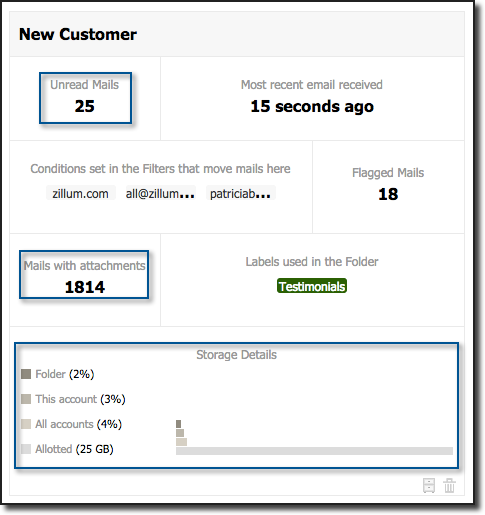
Further to these details, you can view the details of the storage occupied by the folder and the percentage of storage it occupies relative to your accounts allotted storage.
Folder Details:
The collective statistics of all the folders can be viewed from Folder Details. The stats include the details like the total number of emails in the folder, the size of the folder, number of archived emails and so on.
Steps to view the Folder Details:
- Log in to mail
- Click Settings >> Mail >> Archive Options
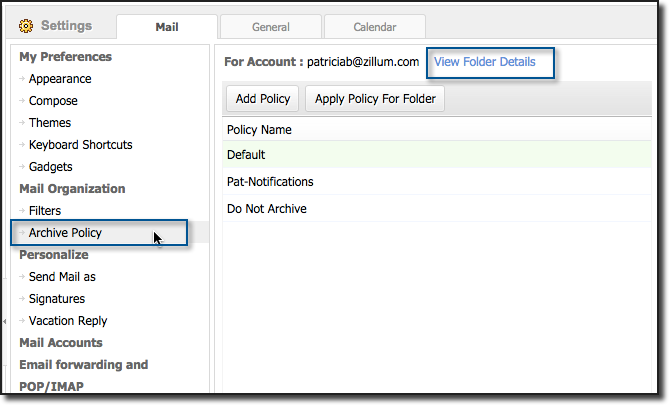
- Select the link View Folder Details in the top
- The dialog displays the statistics pertaining to all the folders.

Folder Sorting
By default, the folders are arranged in the order they are created. You can sort the folders alphabetically or use drag and drop to rearrange them to your preferred order.
Related Articles
Currently I use an email provider with whom I have a lot of emails classified as folders. Is there a way to migrate those emails into my mail account, in case I switch my hosting to you?
In case your Email Provider allows IMAP Access of your accounts in the existing server, you can do an IMAP Migration to migrate in your entire set of emails to the corresponding accounts in Mail using the Migration Tool in the Admin Console.How can I view all my mails, irrespective of the folders they are placed?
Select ‘All Messages’ from ‘Views’ to view all mail in all the folders.How can I view all the flagged mails, irrespective of the folders they are placed?
Select ‘Flagged’ from ‘Views’ to view all mail in all the folders. To view flagged emails from a particular folder, Click 'View All drop down' and select 'Flagged' from the list.How can I view all my mails, irrespective of the folders they are placed?
Select ‘All Messages’ from ‘Views’ to view all mail in all the foldersShare Files and Folders
Docs allows you to share files with individuals or a group and collaborate in real-time. You can either share individual files or organize all your files into folders and share it with your team or with external partners, clients and customers. ...