Getting Started with Mail
Sign up for Mail - Domain based Business Account
You can sign up for a business email account with Integrate Tax, to get custom domain based email address like admin@integratetax.com.
Generally, if you want to sign up for a domain based account, make sure that you have permissions to access the DNS Manager page of the domain. The entire Email Hosting Process is explained in this help page.
Sign up for Mail - Personal Account
The personal users, who need @(companyname).com accounts, refer the image below and click the Sign Up link below the pricing plans listed for business. The personal users need to choose a username. You need to provide a contact email address, at the time of registration.

You will receive a confirmation email to the contact email address you have provided. You will be able to send emails, only after you confirm your account.
First Time Log in - Business Users
The Organization Admins create users, from the Control Panel and provide an email address and password during account creation. During the first sign in, the users should provide their email address and the password given by the administrator. The users can change their password, if required from 'General Settings'.
Federated Sign In
Mail allows you to utilize your Google/ Yahoo/ Facebook credentials, to create and account in Mail, access Mail Services using federated Sign In. You would be asked to choose a Mail username, when you use a federated Sign In for a personal account. When you use federated Sign In, you will be able to access only the webmail for accessing your email account, since you will not have a specific Password.
In case you want to access your account via POP/ IMAP or Active Sync or want to enable Email Forwarding for your account, you need to generate a Password for the account. Follow the steps below to generate your Password.
Steps to generate password for Federated Sign In Users:
- Sign out of the current Mail Session.
- Open the webpage in a new tab.
- Click the Forgot Password link in the page.
- You will receive a link to reset the password in the Google/ Yahoo account which you are using to Sign in.
- On clicking the link, you will be requested to choose the Password for the account connected with it.
Modify Account Settings
Supports SSO and all the Applications share the same credentials and the same profile settings across the services. Hence all the settings can be accessed and changed .
Alternatively, some basic profile settings can be updated from the General Settings in Mail. You can set the default language in your profile. Based on the language you choose, the Mail interface will be available in the language.
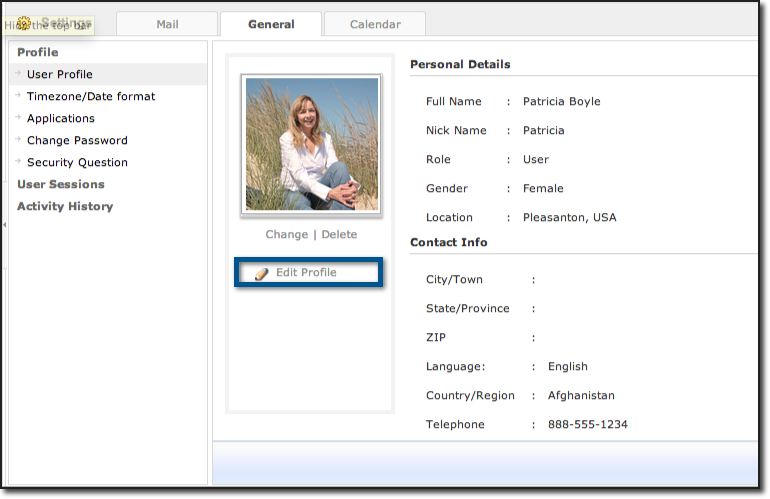
Change Interface Language
The following languages are supported in Mail.
- Danish
- English
- Chinese
- German
- Spanish
- French
- Hungarian
- Italian
- Japanese
- Dutch
- Polish
- Portugese
- Brazillian Portuguese
- Russian
- Swedish
- Tamil
- Turkish
- Czech
The users can change the Language from the General section in Mail Suite.
Steps to change the Language
- Log in to mail
- Click Settings >> General
- Select Edit Profile
- Select the preferred language from the drop down.
- Click Save
The changes will be reflected after the page is refreshed.
Change Account Password
The users can change their Password from the General section in Mail Suite.
Steps to change the current Password
- Log in to mail.com
- Click Settings >> General
- Select Change Password
- Provide the current Password and New Password for the account.
Change Timezone
The time in the email is listed based on the Timezone set for your organization.
In case the emails are displayed with incorrect or irrelevant times that do not match your current time, it is possible that the Timezone chosen is incorrect for your account. Follow the steps below to choose the correct timezone.
Steps to choose the correct Timezone
- Log in to mail
- Click Settings >> General
- Select Timezone / Date Format
- Select Language, Region
- Click Save to update the changes
- You may have to refresh the page, for the changes to be effective.
Change Primary Email Address:
The Primary Email Address is the email account that is linked with your Email Account. For users, the Primary email address will be used for verification and Password reset purposes only.
Steps to change the Primary Email Address
- Login to accounts.com.
- Click the link Email Address on the top right.
- All the email addresses associated with your account will be listed here.
- In case you want to change an exiting secondary email address, as primary, click 'Make Primary'.
- In case you want to add a new email address, click the edit icon and provide the new email address you want to link to your Account.
- You will receive a notification to the provided address for verification. Once verified, the newly provided email address will be linked to this account.
Related Articles
Getting Started
Welcome to Visitor tracking and live chat. In this guide you will find information about setting up your live chat system and configuring it so your business can get the most value from it. What are you waiting for? It is time to start connecting ...Getting Started
Process of Replying to and Closing Tickets Create customer support tickets from telephone, e-mail, customer portal, web form, discussion forum, Twitter & Facebook. The e-mails sent to your support address are automatically converted as tickets in ...Getting Started
Team Collaboration is a feature-rich project management software that is easy-to-use and of course 'social' too which improves communication and overall productivity of your team. It is a comprehensive task management software with collaborative ...Getting Started
Welcome to Email Marketing! This user guide will be the one-stop-shop for all your questions -- be it creating and sending an email campaign, syncing contacts with Client management system, how to create mailing list, embed signup form, or simply ...Getting Started Guide
Create Your Account You can create a Docs account in just a few seconds. You need to click on the Sign Up Now button in the Docs homepage. You will then be prompted to enter a username and password. Once you have filled in all the required fields, ...