Grids and Guides
Grids and Guides: Overview
Grids and Guides are used to align objects more precisely on a slide; essentially while creating flowcharts and diagrams. They give you a visual hint that helps you to easily arrange objects both symmetrically and as well as in relation to other objects on the slide. The grids and guides appear as dotted lines on the slide while editing. They are neither visible in a slide show nor do they get printed in a document.
To view or hide grids and guides:
- Click View on the main menu tab.
- Navigate to Snap To on the sub menu.
- You can snap objects to Grids, Guides and other Objects on a slide.
Snap Objects to Grids:
To view grid lines Click View > Snap To > Grids
The grid contains set of horizontal and vertical lines with several intersection points. The grid lines are static and they appear on the slide when enabled. Grids can be used to effectively plan the visual elements on a slide.
This is how a slide looks like when the grids are enabled:
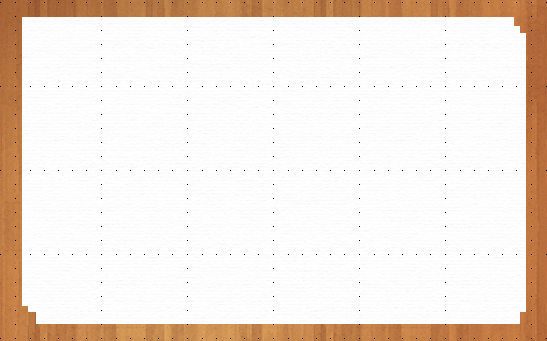
An object automatically gets snapped to the nearest anchor points when dragged closer to the grid lines.
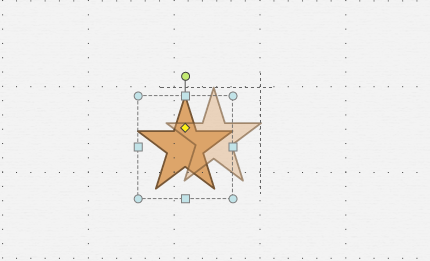
Snap Objects to Guides:
To view guide lines Click View > Snap To > Guides
The red dotted lines that appear on the slide are the guides. Guide lines are the horizontal and vertical lines that intersects in the middle of the slide. Unlike grids, guide lines can be re-positioned on a slide. To move guide lines, place the cursor on guide line, hold and then drag. When the guide lines are dragged, a measurement appears beside the pointer to show you where exactly the lines are positioned on the slide.
This is how a slide looks like when guides are enabled:
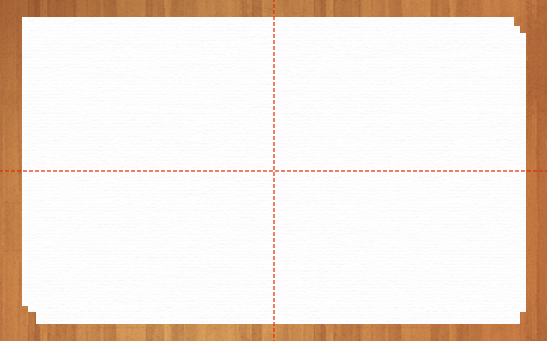
Snap to Objects: Smart Guides
To view smart guides Click View > Snap To > Objects
You will find Snap To > Objects enabled default in a presentation. Aligning objects gets easier and even more faster with smart guides. Smart guides appear when you try to position objects on a slide and ensures that the objects are in perfect spatial agreement. When two shapes are aligned precisely, you will see a dashed line between the objects that indicates the perfect alignment.
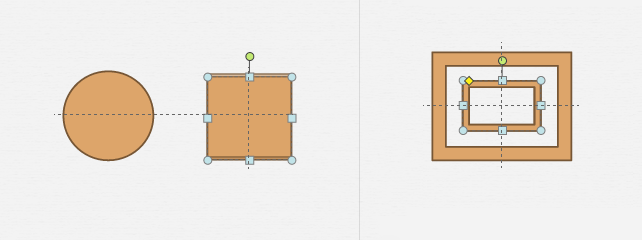
Re sizing a shape:
When you try to re size a shape, smart guides makes sure that the edges of the shapes are perfectly aligned. Thus, objects of various sizes and shapes can be more precisely aligned with smart guides.
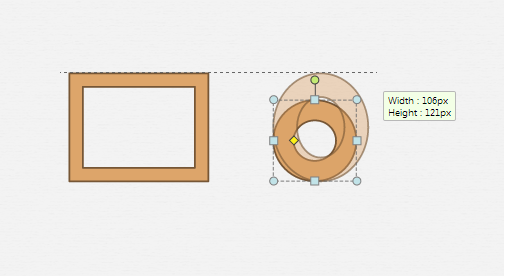
You can also extend the use of smart guides to images, text boxes and media files.