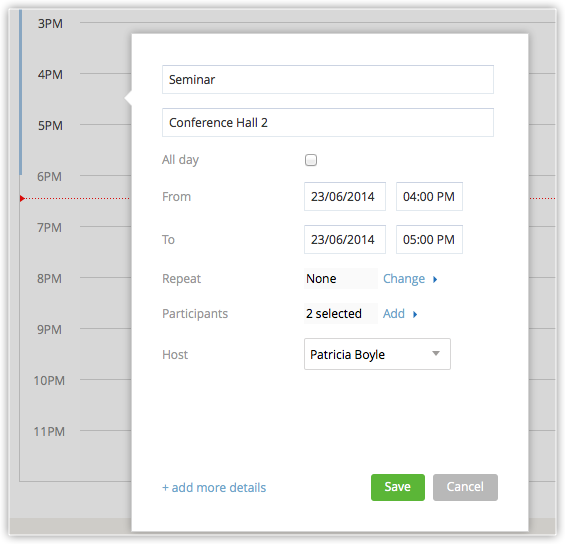How do I create an event in Calendar?
- Click the Create link in the calendar.
You can also click on the date or time slot in the calendar and create events.
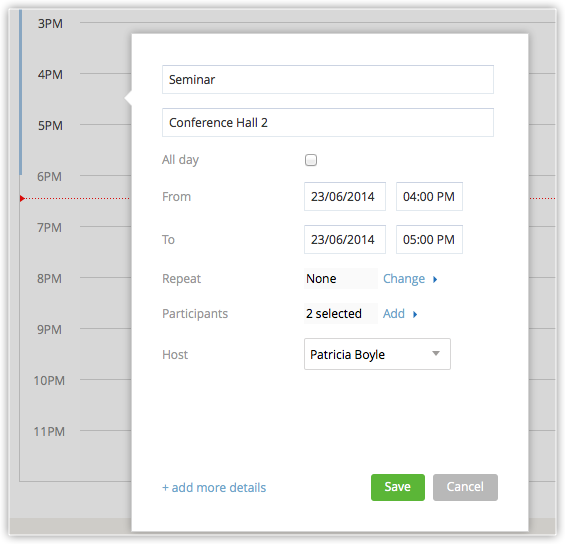
- Specify the Title of the event and Location.
- Select the All Day check box if you want to mark it as an all day event.
- Select the From and To date and time.
For an all day event, the option to set time is not available. - From the Host drop-down list, choose the name of a user who will host the event.
The users listed in the Host drop-down will be based on your role hierarchy. The event will be created in the calendar of the user who is hosting the event. - Select Leads, Clients, or Other modules to specify what the event is related to.
- Click the Change link, if you want to schedule the event to repeat on a daily, weekly, monthly or yearly basis.
By default the Repeat option is None. - Click the Add link, if you want to invite participants to the event. You can select contacts, leads, user, and users from roles, groups, territories, etc.
By default the Participants option is None. You can also specify the email address of contacts that are not in your CRM account and invite them to the event. - Set a Reminder for the event.
By default, when you create an event, the reminder settings will be set based on the calendar preferences of the user who is hosting the event. However, you can change that, if required. - Click Add more fields if you need other fields to be populated to add more details about the event.
- Click Save.
Related Articles
Create Events
An event is an activity that happens at a given place and time. They are listed in the CRM's Home page of the user, Activities home page, Calendar and in other related records. Availability Profile Permission Required: Access to the Activities Tab ...
Events in Calendar
Team Collaboration calendar is an easy way to securely and quickly organize meetings, events, schedule appointments, manage deadlines and more - all with a browser from your desktop. A shared online Team Collaboration calendar is easy for the ...
I am not able to set the duration of an event in Calendar for more than 3 hours. Is it possible to do so?
Yes. It is possible to set the duration of an event for more than 3 hours. To do so, simply double click inside the To Field and enter the desired time.
Schedule Events in Team Collaboration Calendar
There may be an approaching milestone and you would like to know the progress of the Team Collaboration and tasks accomplished by your team. So you need to schedule a meeting with your team to know the latest status. Schedule an event In Team ...
Calendar Preferences
Before you start using your calendar, set up your preferences such as when you want reminders to the events, what are your working hours are, whether you want to hide events that you are not attending, default duration of events and calls,etc. These ...