Import Users from Client management system / Mail Suite and Google Apps
Team Collaborations provides an option to import users / accounts from Client management system, Mail Suite and Google Apps. From Client management system, Mail Suite and Google Apps, you can import your team collaboration / client users for your team collaboration portal. This way, you can quickly import / add bulk users with ease.
Key business benefits
- Import project as well as client users from Client management system with a ZSC key
- Import bulk users from Business and start collaborating in Team Collaborations
- Import Google Apps users into Team Collaborations
- Bulk user addition helps saves lot of time and effort
Import users
Team Collaborations provides an option to import users / accounts from Client management system, Mail Suite and Google Apps. From Client management system, Mail Suite and Google Apps, you can import your project / client users for your project portal. This way you can quickly import / add bulk users with ease.
Import Users from Client management system
Team Collaborations provides an option to import users and accounts from Client management system. From Client management system now you can import your team collaboration as well as client users for your project portal.
- Login to Client management system and click the Setup link present at the top right corner. General settings will open with various options, in Developers Space, click Client management system Service Communication Key.
Note :
- If you are not an Administrator in Client management system, then you will not have the privilege to generate ZSC key. Contact your Client management system administrator for the same.
- Login to Team Collaborations, click All Users.
- In Portal Users, click Other actions at the top right corner and choose Import From Client management system.
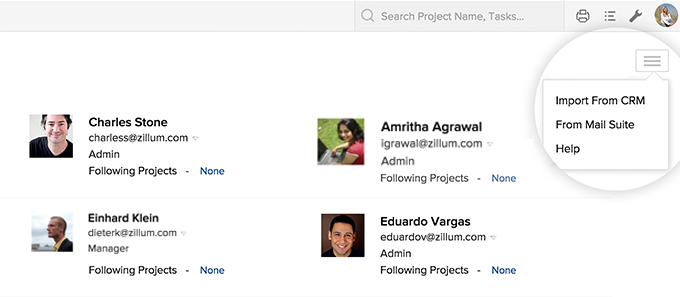
- Provide the Email address and the ZSC key generated for the Client management system account.
- Click Next Step.
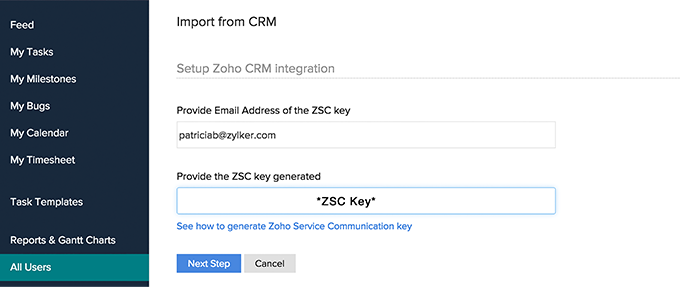
- All the Client management system users are displayed. Now assign a User Role for each user and choose the Working team collaboration for the users.
- Click Import Users Now to import the users from Client management system.
The Client management system. users are now added as Portal Users in team collaboration.
Related Articles
Understanding Client Management System
System Requirements Client Management System is an on-demand, user-friendly application, compatible with basic system configurations. We suggest you take a look at the system requirements, listed here. Operating System Windows, Linux and Mac OS X Web ...Export Client management system Data
To export data from the modules (through Data Administration Tools) Click Setup > Data Administration > Export. In the Export Data page, select the module from which you want to export data from the Select Module list. Click Export. The records will ...How can I delete users permanently from my Client management system account?
When a member of your organization quits or is replaced you may have to delete the member from you Client management system account. When you delete a user, You cannot undo the action. If you don't want the member to access Client management ...I am planning to migrate my users from GApps hosted account to Client management system. Is it possible to migrate without loss of any data?
You can start the migration after you point the MX Records to Client management system. After you complete the steps mentioned in the Mail Hosting process, and start receiving emails in Client management system, you can schedule migration for users ...Security Management- Mail Add-on Users
The Mail Add-on helps you to manage all the customer correspondence within your CRM account. It helps you to keep track of all the email communication between the customers and the CRM users. In addition to this, as an administrator, you have the ...