Insert Twitter Feed
Insert Twitter Feed
Displaying twitter feeds is the best way to interact, engage and connect with your audience while presenting. It is one of the most simple and effective ways to collect feedback from your audience.
To insert twitter feed:
Click Insert > Twitter Feed on the menu tab. Or, simply click on the Twitter icon on the slide.
Authenticate Twitter
To add twitter feeds into your presentation, you must first authenticate your twitter account. This is a one-time process and only when you complete this, you will be allowed to view twitter feeds within the presentation editor.
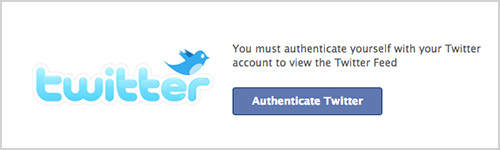
Search For Tweets
You can search Twitter from within your presentation editor. You just have to type your search term or keyword in the search bar and hit the Enter key. You will see the most recent tweets displayed for the search term.
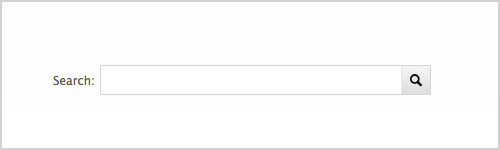
Types of Twitter Feed
You can embed two types of twitter feeds in your presentation: Live and Marked
To determine the type of twitter feed you want to add to a particular slide, toggle the customize button to either Live or Marked.
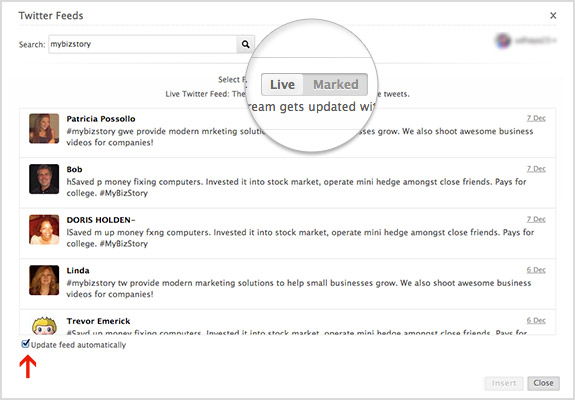
Live Feed
Embedding live twitter stream in a slide is pretty straight forward. Just enter the keyword in the search bar and you will see a stream of live tweets displayed. Now, just click the Insert button.
Note:
The live twitter feed automatically gets updated with the most recent tweets and hence the tweets that you see while creating a presentation may not be the same in the slide show. If you wish to stop the automatic updates, simply unchecked the 'update feed automatically' option as shown in the above image.
Marked Feed
Marked feed allows you to choose your favorite tweets from the live feed. To embed marked twitter feed, hover over the live tweets and click +. The tweets that you select gets added to the marked twitter stream. All the marked tweets will be saved and displayed during slide show.
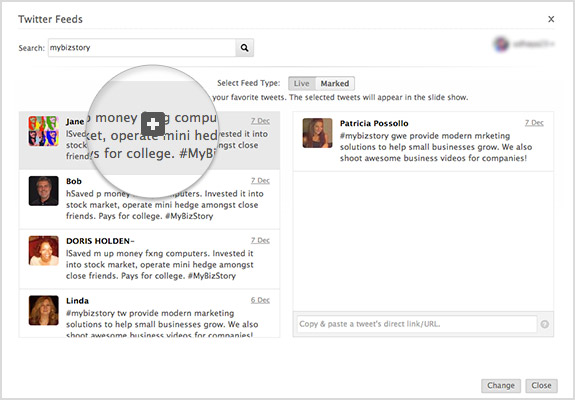
Edit Feeds
To edit/change the embedded twitter feed on a specific slide, just click on the edit icon. It will take you to the Twitter Feed window, where you can edit the feeds.
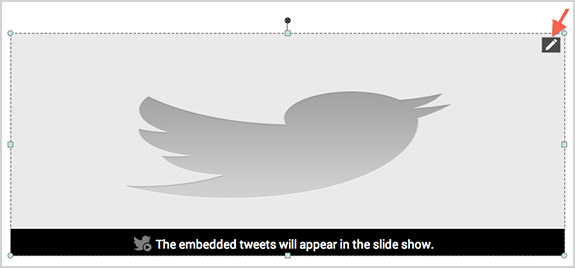
Link To An Individual Tweet
Are you looking to embed specific tweet/tweets into your presentation? Well, we let you do that too. You just have to copy and paste the tweet's direct link or URL in the space provided and click Insert. The tweet gets added to the slide and can be viewed in slide show. Likewise, you can add any number of tweets using the direct URL.
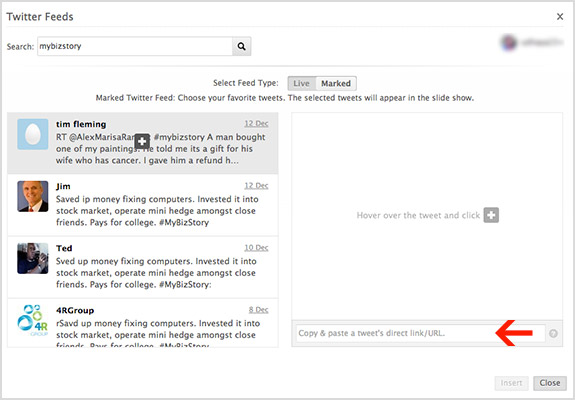
Related Articles
Insert Media to Presentation
Insert Image Show allows you to insert as many images as you can. Click Insert on the menu bar and then the image button to insert images into the slide. You can select images from following sources: Image library: Lists all images used by you From ...Can I insert images in my signature?
You can insert images in the format GIF/ JPEG/ PNG, from your desktop or from a website URL in your Signatures.Can I insert an image in the e-mail template?
Yes, you can insert images in e-mail template sent to your customers and support agents. Use the Insert image option available in the editor area while creating an e-mail template.How to insert a hyperlink/ URL in the composer?
To insert a hyperlink click on the link icon in the compose editor tools.In the dialog that opens, mention the url, Tool Tip text for the link and Click OK.How do I insert my company/ business logo in my signature?
You can have your Company Logo as GIF/ JPEG/ PNG images and insert them in your Signatures.