Log Calls
You can make calls to the CRM records from you mobile phones and log them after the call is complete.
- Go to a module and select a contact for whom you want to make a call.
- In the [Record] Details screen, tap on the phone to call.
- When the call is complete, click Yes to log the call.
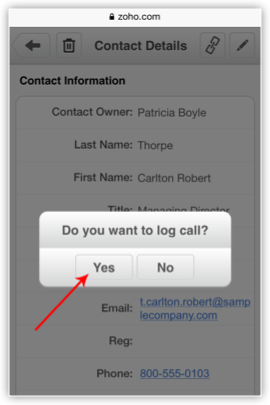
- In the Create Call screen, enter the call related details.
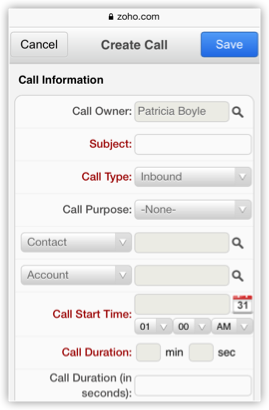
Related Articles
Log Calls using Android
After making calls to your customer, you can instantly log your calls. To log an outgoing call Go to the module (Leads, Accounts, Contacts, etc.). Tap a contact to whom you want to make a call. Tap the phone number to call the contact. When the call ...Log Calls using iPhone
After making calls to your customer, you can instantly log your calls with the log a call feature. Note You can log only outbound calls. To log a call Go to the Leads, Contacts, Tasks or Calls module. The records in Contacts, Leads, and Accounts ...Make Calls using Android
You can make calls to your customers easily by selecting the record in Zoho CRM and initiating the call. Once the call is complete, you can also log the call. To make a call Go to the module (Leads, Accounts, Contacts, etc.). Tap a contact to whom ...Make Calls in iPad
You can make calls to your customers using Skype by selecting the record in CRM and initiating the call. Once the call is complete, you can also log the call. Note You can log only outbound calls. To make a call Go to any module. Tap a contact to ...Make Calls using iPhone
You can make calls to your customers easily by selecting the record in Zoho CRM and initiating the call. Once the call is complete, you can also log the call. Note You can log only outbound calls. To make a call Go to the Leads, Contacts, Tasks or ...