Managing Web Tabs
Activate Web Tabs
Using the Web Tabs functionality you can create web tabs and access web applications or Creator applications through it. By default, only users with Administrator privilege can create, edit or delete web tabs. However, you can activate this functionality for other users also.
To activate web tabs for users
- Log in to CRM with Administrator privilege.
- Click Setup > Users & Permissions > Profiles.
- In the Profiles page, click on the profile for which you want to give access.
- In the Profile Details page, click Edit.
- Select the Customize CRM check box under Admin Permissions.
- Click Save.
Create web tabs
By default, only users with Administrator's privilege can create web tabs. However,users with Customize CRM permission enabled can also have access to the web tab functionality. You can create a maximum of 10 tabs, each with a unique name.
To create web tabs
- Click Setup > Customization > Web Tabs.
- In the Web Tabs page, click Create Web Tab.
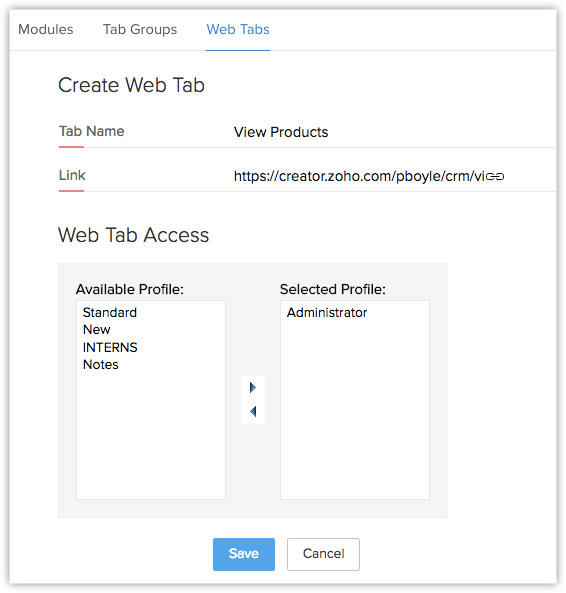
- Enter the name of the web tab in Tab Name box.
- Enter the URL in the Link box.
- Select the profiles from the list to provide access to the web tab.
- Click Save.
Note
- The web tabs that you create will not be linked to the other modules in CRM.
If you delete a web tab, data in the other modules will not be affected. - You cannot create tabs with the same name as that of the existing modules in CRM (eg. Leads, Potentials, Reports, etc.).
- You may not be able to add some third-party web pages in the web tab. These websites restrict their content from loading inside another websites to avoid clickjacking attacks. They use the X-Frame-Options HTTP response header to indicate whether or not a browser should be allowed to render a page in an iframe.
Delete Web Tabs
As an administrator, you can delete the unwanted web tabs that are no more in use and create new ones to access various Creator applications in CRM.
To delete web tabs
- Click Setup > Customization > Web Tabs.
- In the Web Tabs page, click the Del link corresponding to the web tab that you want to delete.
- In the confirmation dialog box, click OK.
Note
- Other users can delete the web tabs only if they have the Customize CRM permission enabled.
Related Articles
What is the purpose of using web tabs?
Web tabs can be used to access web pages, web applications and Creator applications inside CRM. These tabs can be viewed by CRM users across the organization. Related Link Web TabsGroup Tabs
The different departments in your organization may use different modules (tabs) in CRM. Tab groups let you organize the tabs available in your CRM account. You can group the Sales, Marketing, Support and Inventory related tabs and share the tab ...Managing Profiles
Two profiles are provided by default: Administrator Profile: This profile has access to all the features in the Client management system account. Standard Profile: This profile has limited access to the features in Client management system account. ...Managing Roles
Create Roles By default, the CEO and Manager roles are enabled for your Client management system paid account. In addition, you can create different types of roles for users based on their position in your organization hierarchy and the type of ...Managing Groups
Group Members You can manage groups with the following combinations: Users: Only users. Roles: All users associated with the Roles can become members of the groups. Roles & Subordinates: All users associated with the roles and subordinate roles can ...