Merge Duplicate Records
This feature helps you to find duplicate records in bulk and merge them as one record. With this you have an option to search all duplicate records in a module based on a selected field's value. You can choose any one from the 4 fields that are available based on the selected module. Records with any duplicate in the selected field's value will be listed for you to select and merge, if required.
Availability
To merge duplicate records
- Click the Leads, Accounts, Contacts or Vendors tab.
- In the [Module] Home page, under [Module] Tools, click Deduplicate [Module].
(Module refers to the tabs like Leads, Contacts, etc.) - In the Deduplicate [Module] page, click an option by which you would like to search the duplicate records.
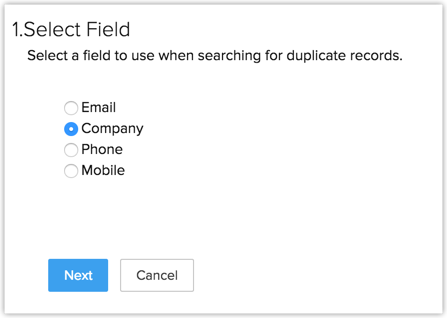
- Click Next.
- From the list of matching records, select a record that has duplicates based on the criteria specified.

- Click Next.
- In the Search Criteria section, enter additional search criteria, if required.
- Click Search.
- Click Match all the following or Match any of the following, as required.
- Under Matching Records, select at least two records to be merged.
- Click Next.
- In the Merge [Record] page, select the record that you want to maintain as the Master Record.
The double entries are highlighted. Select the data that is to be retained. You can merge a maximum of 3 records at a time.
- Click Merge.
Related Articles
Find & Merge Duplicate Records
This feature gives you the option to specify criteria to find duplicate records. There are 6 fields in which you can specify the criteria in each module. The Find and Merge feature is available only in the Leads, Accounts, Contacts and Vendors ...How to avoid duplicate records while importing?
While importing records, you can use the Skip or Overwrite option to avoid creating duplicate records. The duplicate records are identified based on a particular field for each type of record. Following are the fields for each type of record: Leads - ...On what basis are the duplicate records identified during import?
While importing records, there are options to overwrite, skip and clone the duplicate records. All the duplicate records are identified based on some fields for each type of record. Following are the fields for each type of record: Leads - Email ...Mail Merge
Mail merge helps users create and print multiple copies of a particular document to be sent to different recipients. Given below are steps to how you can apply a Mail Merge to a document. Step 1: Import Data Source In the Tools tab > Mail Merge click ...Merge Tags
Personalize your email marketing to make your subscribers feel important with the use of easy-to-use merge tags. Shoot your campaign by addressing your subscriber’s first name, last name and more. You can additionally, use our header & footer tags ...