Milestones
Milestones are used to group task lists together and quickly evaluate how close the Team collaboration deliverable is near completion. Milestones allow project managers to accurately determine whether or not the project is on schedule You can know the status of tasks, and get a clear picture of the key deliverable.
Benefits of project milestones
- Schedule continuous uninterrupted workflow with no delays
- Assign tasks, allocate proper resources and define responsibilities
- Evaluate who does what, when and for how much
- Measure goals, priorities and work schedules
Upcoming Milestones
The latest milestones which needs to be accomplished now in a Team collaboration are categorized as upcoming milestones. Team Collaboration allows you to quickly create, edit and delete a milestone in just a few clicks.
Milestones
- Click Team collaborations and in RECENT Team Collaborations, select the required project.
- Click and expand Tasks & Milestones and then choose Milestones.

If you have already added milestones, you can view them based on their status such as Upcoming, Overdue, Completed and Archived.
Filters
Click on Filters on the top right corner to filter milestones based on OWNER or TYPE.
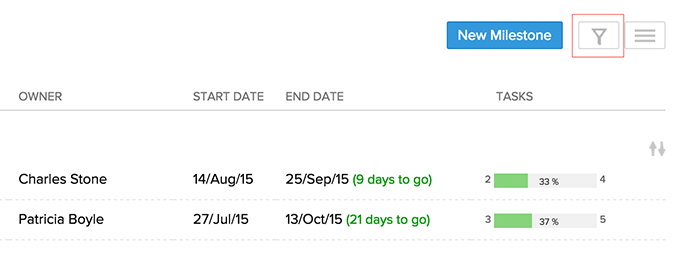
Other actions
Click on Other actions on the top right corner to export milestones as a pdf.
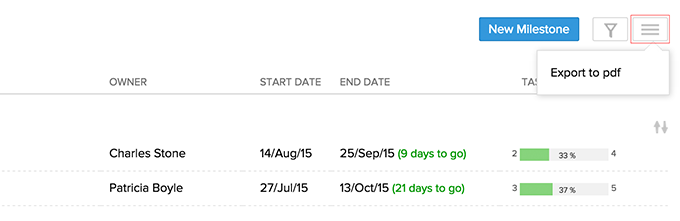
Add a milestone
Click New Milestone at the top right corner to add a New Milestone. Specify the Milestone name and other details and then click Add to add a new milestone. In Milestone Flag, choose the Internal option, if you wish to display the milestone only to your portal users. However, if you want to collaborate and display the milestone with client users choose the External option.
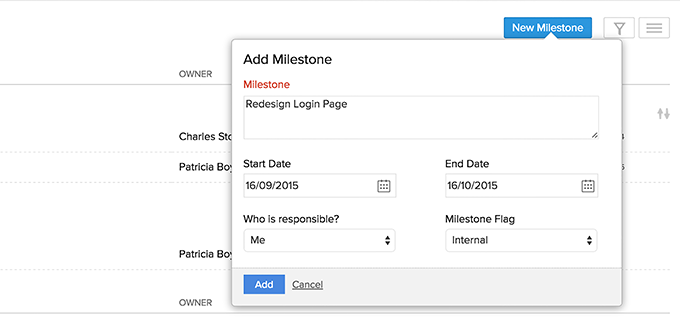
Edit a milestone
Hover the mouse over Upcoming Milestones or Overdue Milestones, click the action menu and then choose Edit to edit the milestone.
You can modify the milestone details and then click Update to save the changes.
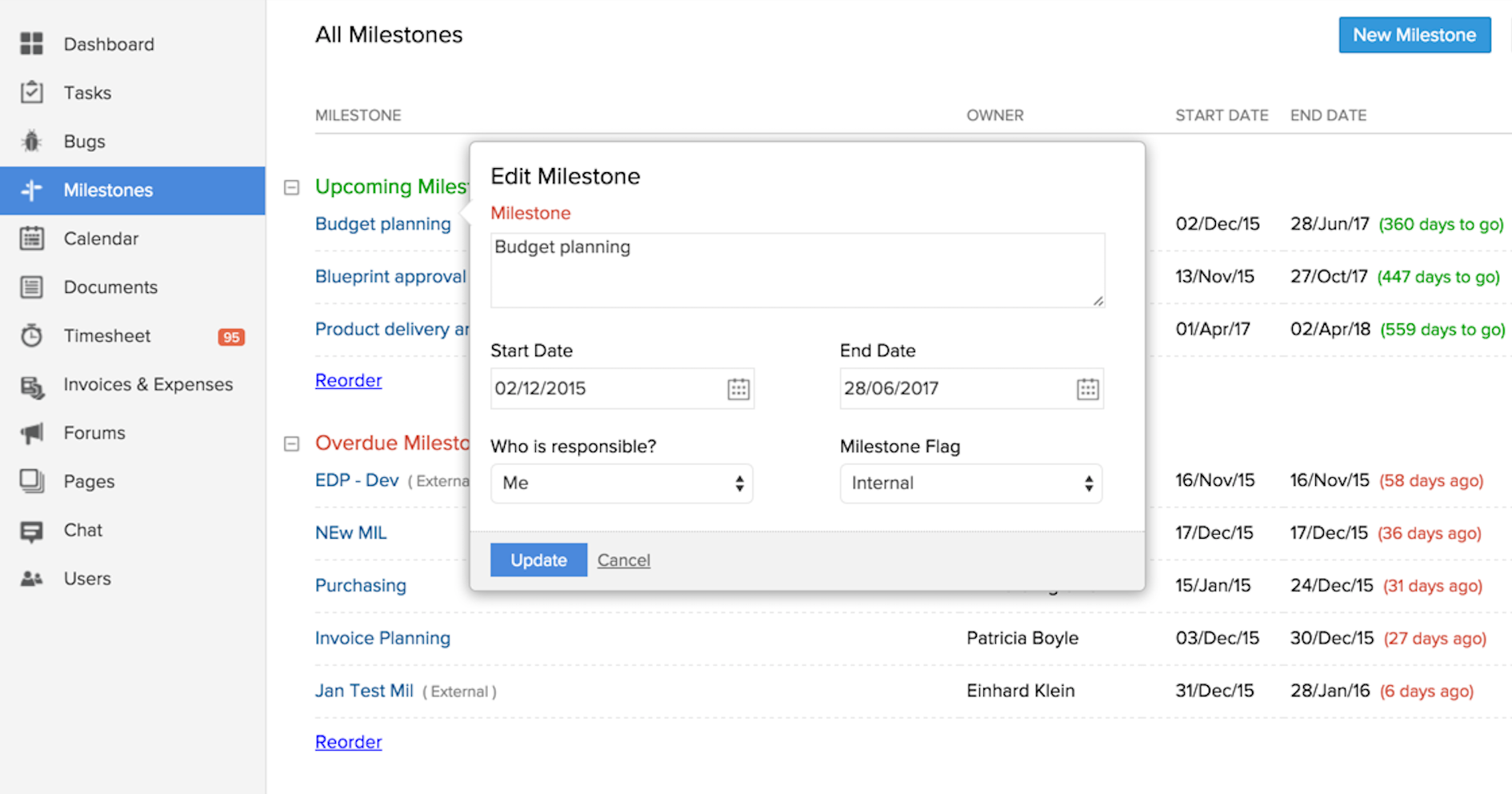
Delete a milestone
Hover the mouse over the required milestone, click the action menu and then choose Delete to delete the milestone.
The milestone is deleted, along with all it's related tasks.
Related Articles
I need to see all overdue milestones across all projects?
You can see all the overdue milestones across all team collaboration from Task & Milestones > Milestones in the Overdue Milestones section. If you want to see all the overdue milestones of any particular team collaboration user, use ...How do I display my milestones to my clients?
In Milestone Flag, choose the External option, if you wish to collaborate and display the milestone with client users. However, if you want to display only to your portal users choose the Internal option.