Modify Profile Permissions
By default, users with Administrator or Standard profile can access this feature. The Administrator needs to provide profile permissions for other users based on which they can access this feature. As mentioned above, documents and their folders have the following set of permissions:
- For Document Folder - Create and Delete permissions
- For Documents - View, Create, Modify and Delete permissions
To modify profile permissions
- Click Setup > Users & Permissions > Profiles.
- In the Profiles page, click the Edit link corresponding to the profile that you want to modify.
- In the Profile Details page, under Document Permissions, specify the permissions that you want to provide in the profile.
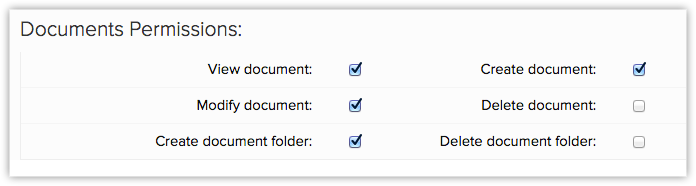
- Click Save.
Note
- You cannot edit the default profiles, Administrator and Standard. It is recommended to define your own profiles based on the existing default profiles.
- Like other tabs, you can rename, organize and hide the Documents tab. See Also Tab Settings
- The Documents tab in CRM is not the same as Docs. All your files in Docs will not be available here. If you want the files from Docs to be available under the Documents tab you need to upload them in CRM.
Related Articles
Set Module Permissions
Click the Module Settings icon and select Module Permission from the drop-down menu. In the Module Permissions-[Module] popup, select the profiles that should have access to the new module. Click Save. You can also edit the Module Permissions at a ...Controlling Different Permissions
After creating a profile, you must control the access to the modules (Leads, Clients, Companies, Tickets, Solutions, Services, Tasks, Events, Forecasts, Vendors and also Notes and Attachments), import/export, tools, report access, system ...Controlling Different Permissions
Controlling Different Permissions After creating a profile, you must control the access to the modules (Leads, Accounts, Contacts, Potentials, Tickets, Solutions, Products, Price Books, Tasks, Events, Forecasts, Vendors, Purchase Orders, Sales ...Creating Profile
While creating a profile, first you have to associate the existing profile to the new profile and later you can change the modules and field-level access control. The table below provides information on the default profiles and the additional ...Creating Profile
To create a new profile Click Setup > Users & Permissions > Profiles. In the Profiles page, click Create Profile. In the New Profile page, do the following: Enter the Profile Name. Select an existing profile from the Clone Profile drop-down list. The ...