Online Group Chat (Chat Rooms)
Team Collaborations provides real-time collaboration through built-in chat rooms which allows everyone to quickly come together to discuss important topics and make decision faster. You can create chat topics, invite participants, discuss and above all transcripts stay there.
Benefits of Online Project Chat
- Facilitating communication between people and enhancing knowledge sharing among groups
- Make decisions quickly and eliminates the need to exchange a bunch of mails among members
- All chat transcripts are saved for future reference so that you refer back to your decisions made
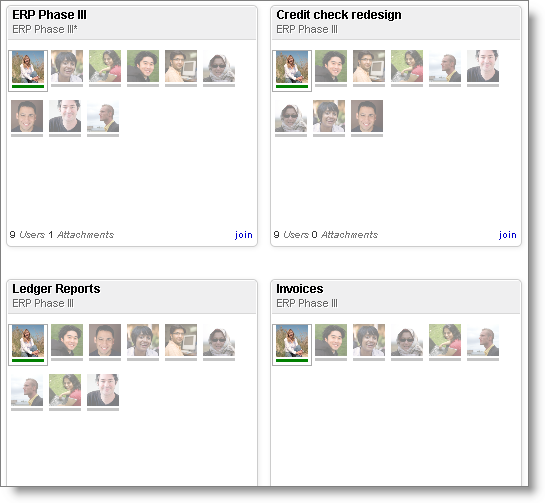
Chat Topics
Chat topics allows you to collaborate with other project users. You can create private or public chat rooms based on your business requirement.
New chat topic
You can start a new chat topic to initiate a chat with one person or a group. In Team Collaborations, select the required project click Chat and then click the Plus icon at the top right corner to create a new chat topic.
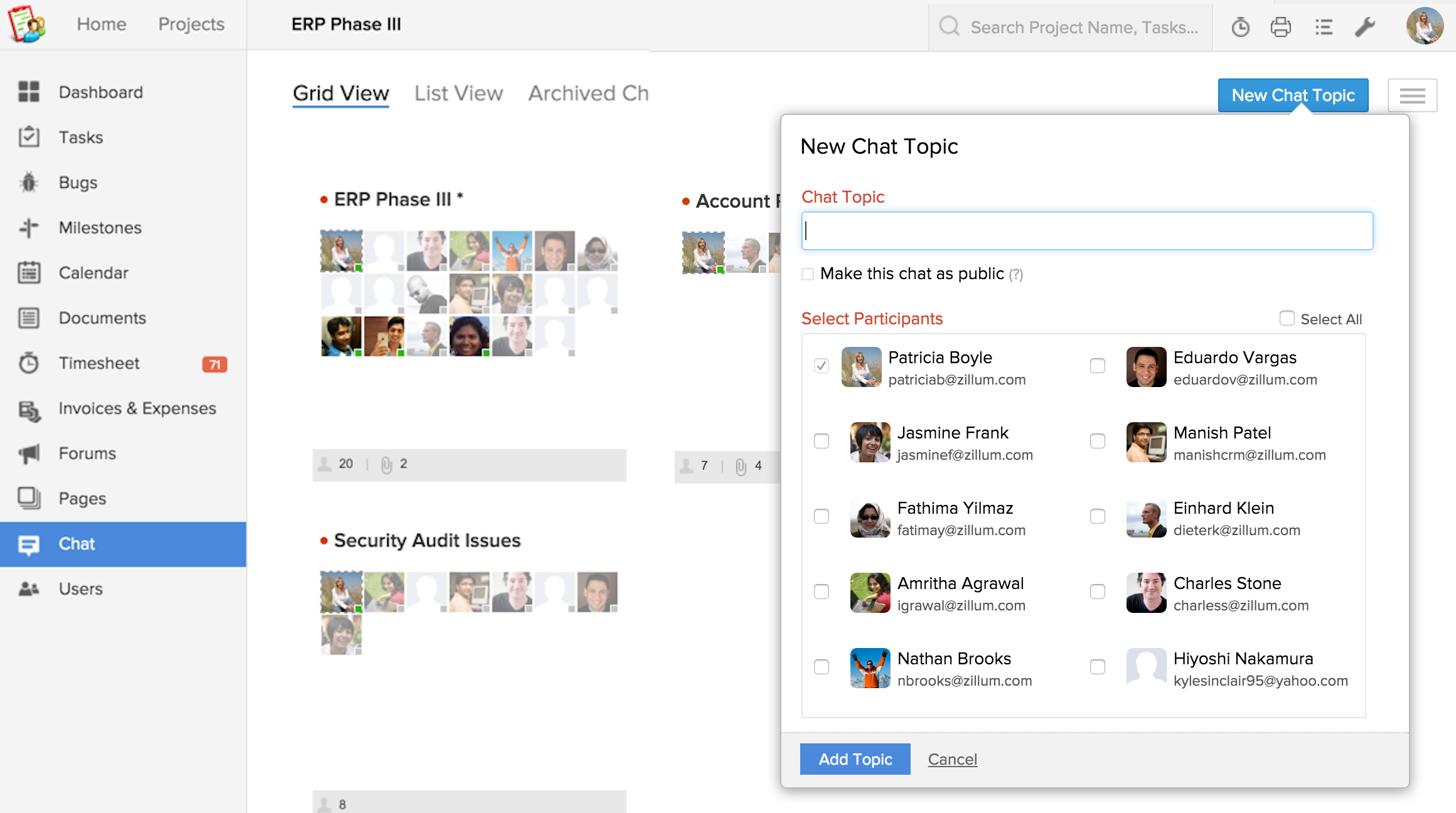
Edit / Archive chat topic
You can edit only the chat topic created by you and not by others. In Chat, click the chat topic to open and then hover the mouse over the name of the chat topic on the Right Panel, to enable Edit Topic and Archive chat. You can archive the chat topic created by you and also download the chat, if required.
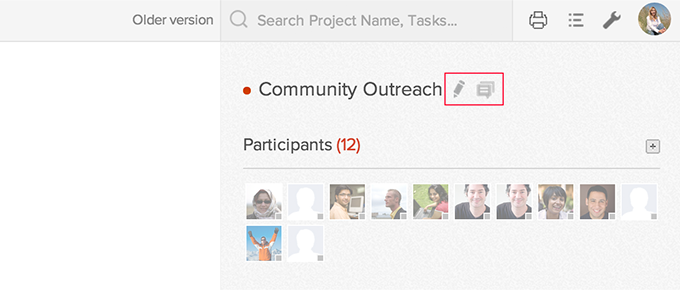
Note:
- You can filter chat rooms.
- For each Team Collaboration there is a default chat room created with an asterisk.
- Public chat rooms are displayed with green status and private chat rooms with red status.
Related Articles
Online Collaboration
Tasks Docs lets you assign tasks to individuals and keep a track of what task has been assigned to whom and when it is due for completion. With the Docs Tasks feature you can send your documents across your colleagues for reviews and approvals. You ...Group Tabs
The different departments in your organization may use different modules (tabs) in CRM. Tab groups let you organize the tabs available in your CRM account. You can group the Sales, Marketing, Support and Inventory related tabs and share the tab ...Assign Group
Assign Users to Group After creating a new group, you can associate members with the group. As mentioned above, group members can be users, roles, roles & subordinates or other groups. After assigning group members you can share the CRM data among ...Store Files Online
1. Drag & Drop Upload : You can easily upload your files and folders to Docs by just dragging and dropping them into the destination folders. To Start the Drag & Drop Upload : Select the files or folders you would like to upload. Drag the Files or ...How to group records?
In CRM, you can group records is using List Views. Each module has some standard list views that group records based on a predefined criteria. You can also create your own list views that groups similar records and share it with other users. For ...