POP Accounts
Configure POP Accounts in Mail
You can add your external accounts as POP in Mail. The different accounts can be managed from the same window, but with individual settings for Signatures, Vacation Reply etc. Mail supports the configuration of external accounts only via POP protocol.
Steps to Add POP Accounts
To add your other POP Mail accounts in mail, you need to check whether your Mail Server supports POP3 protocol for retrieving emails. If your Mail Server supports POP access, get the server details from your Administrator.
Incoming Server Details for Receiving Email:
- Login to mail.com
- Click Settings » Mail » Mail Accounts
- Select Add POP3 Account
- Specify the preferred Display name for the Account, Email Address
- Provide the POP3 Incoming Server name & Port number (Refer your Email Provider Help/ Support for these details).
- Specify the user name and Password for the account, used in your server.
- Select the check box 'Use SSL', if incoming Server requires SSL. We do not support Servers with Self signed certificates.
- Select the 'Delete Settings for Messages after POP Retrieval'.
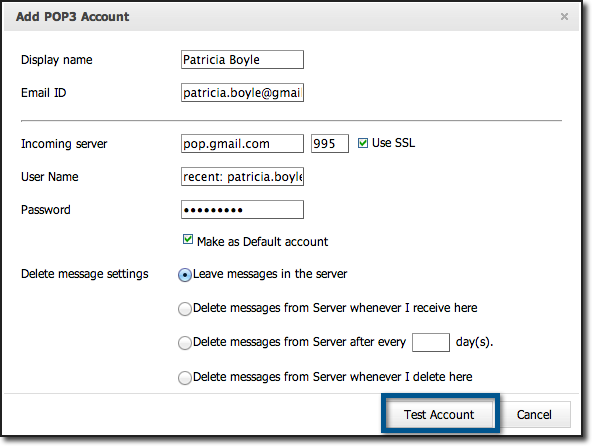
- The deletion provided in the option, works based on your Mail Server Behavior. Check with your Mail provider before you set this option.
- Click Test Account for checking the Test Account settings .
Make sure you update the password details in your mail account, when you change in the actual account. If you fail to do so, the account will be disabled and you need to update the password and enable it. Once the Test Account succeeds, you will see the section to update your Outgoing Mail Server details for sending Email from the account. Mail supports standard ports 110 and 995 for incoming server.
Outgoing Server Details for Sending Email:
- After the Incoming POP Server details are successfully verified, you will be prompted to enter Outgoing SMTP Server details.
- Specify whether you want to send email via the Custom SMTP Server SMTP .
- You may refer the detailed information regarding adding Outgoing Servers.
Once both Incoming and Outgoing Server details have been verified successfully, the account will be listed in the POP Accounts page. If the Outgoing Server details could not be authenticated directly, you will receive a verification Email to the address provided. Only after the verification, you will be able to send emails using the particular email address.
Reply To Email Address:
When you configure your POP account with a different Reply To address, you need to verify the Reply To address to start sending emails. A verification email will be sent to the Reply To address during configuration, with a confirmation code.
Steps to verify the Reply To email address:
- Login to mail.com
- Click Settings » Mail » Send Mail As.
- Click ‘Verify’ icon corresponding to the email address.
- A dialog box requesting the confirmation code appears
- In the specified email address, you would have received a confirmation mail .
- Provide the confirmation code in the text box.
Switch POP Accounts:
Once you add the POP accounts, the accounts will be added in the left pane. Select the particular POP account to switch to the account and view the emails in the account.
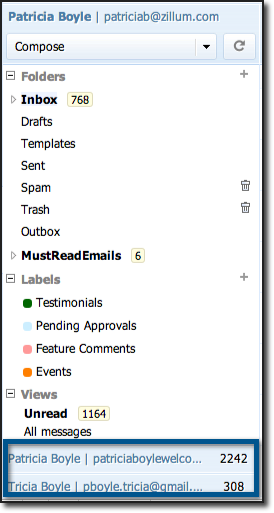
- Once you have setup your account, the server will be connected to retrieve the emails.
- The emails will be retrieved, as per the emails provided by the server and based on your retrieval settings.
- If you have a huge mailbox, it may take some time to download the emails form the Server.
- The POP client cannot retrieve emails based on folders/ dates/ status.
- By default all the emails will be retrieved unread and sorted as per the 'Sent Date' available in the email.
Configuration Errors:
The following are the common configuration errors that occur during POP account Set up:
Connection Failure:
The server which you have added could not be connected in the given port number. You need to check with our Email Provider Help or Support for the exact Incoming POP server and Outgoing SMTP server details and port numbers.
Authentication Failure:
The Server you have provided can be connected without any issues. However, the server does not accept the credentials which you have provided. Verify if the username or password is misspelled. Some providers expect you to enable POP access at their end. If you are confident about the credentials you provide, you may need to contact your email provider for further steps.
Certificate errors:
If your server support SSL, but provides an invalid certificate, you may get an 'Invalid Certificate Error'. You may need to contact your email provider, to check if the server has a valid registered SSL certificate from a certified Vendor.
Generally, for any errors during configuration, check the following details.
- Check the Incoming Server name, port number details you use with your provider.
- Confirm with your Email Administrator whether you have the permission to retrieve emails via POP in Mail and the format of username.
- If your Email Provider allows POP access via non-Standard ports, you need to contact your provider to get that corrected.
- If your server has a self-signed certificate, you need to get a standard and valid SSL certificate from a vendor, without which you will not be able to configure your account in port 995.
- If your provider uses a standard SSL certificate, and you still receive Certificate Errors during configuration, please contact support@integratetax.com with your Mail Server Details and port number.
Related Articles
Accounts
You can maintain complete database of your customers in this Accounts Module. You can add every minute details of the particular account and can associate Contacts, Contracts and Products for the corresponding Account. Also, if you have the accounts ...Accounts
Creating Accounts In CRM, you can create accounts by: Entering data in the account details form: You can manually fill in the Account details gathered from various external sources. Importing leads from external source: You can gather data through ...Create Accounts
In CRM, you can create contacts by: Entering data in the contact details form: You can manually fill in the Contact details gathered from various external sources. Importing contacts from external source: You can gather data through various sources, ...Member Accounts
Member Accounts are secondary accounts added to an existing parent account. This allows having separate accounts with different divisions within a parent company and provides a full view of the individual accounts as well as the consolidated accounts ...Associate Accounts
You can create a 360 degree view of the account to display all the associated details, such as contacts, potentials, trouble tickets, activities, attachments, and notes in a single view. In the Account Details page, you can update the following: ...