Team Collaboration Budget, Invoice and Expens
You can create a budget for your project, generate invoice and record expense for all your projects in Projects. You must integrate Projects with Invoice or Books to generate invoice and record expense. An invoice or a bill is an itemized statement of money owed by the customer for a sale. The invoice lists the products or services that are part of the sale, the prices and quantities, the various taxes applied and the discounts given. Expense is the amount spent on purchase of goods. Record these in your invoices for reimbursement. In Team Collaborations, the invoice integration feature is not available in the Free plan.
- Integrate Books or Invoice
- Create a budget for your project
- Create an invoice
- Edit/ Delete an invoice
- Record an expense
- Edit/ Delete an expense record
Integrate Books or Invoice
- In Team Collaborations, select a project and then click Invoices & Expenses.
- Choose Invoice or Books to configure in Projects.
- Click How to Generate ZSc Key? to get the ZSC key.
- If you do not have an user account in Books or Invoice, you will be asked to create a new organization.
- After you have created and setup your organization, you will be directed to Invoice or Books.
- In Invoice or Books, in the Dashboard, click the Settings icon at the top right corner, and then click Integrations.
- Click Invoice ZSC Key or Books ZSC Key and then click Generate Now to get the new ZSC key.
- Copy the Email ID and ZSC key.
- In Projects, specify the copied Email ID and ZSC key. And select an organization to complete the set up
While choosing the Organization, the Portal Owner can also enable the Admin and Manager to view and add invoices and expenses.
You can integrate Invoice or Books, and enable the access privileges for the Admin and Manager from Setup > Integrations.
Create a budget for your project
In Team Collaborations, you can allot a budget for your project to track your invoice and expenses. Project budget can be based on amount as well as on hours. Projects based on budgeted amount will include only invoiced amount. In projects based on budgeted hours, only billable hours will be counted.
In Team Collaborations, click the Plus icon at the top right corner and specify the project details. In Project Budget, choose Based on Amount or Based on Hours. Specify your Budgeted amount or Budgeted hours and then click Add Project to create a new project based on amount or hours.
You can see the project budget details in a graph. Sometimes, you might want to track your project expenses, to manage your estimated and expended budget amount. The overrun amount is the amount that exceeds the estimated amount. In the Dashboard of the selected project, click the Project Progress bar on the right side to view the graph.
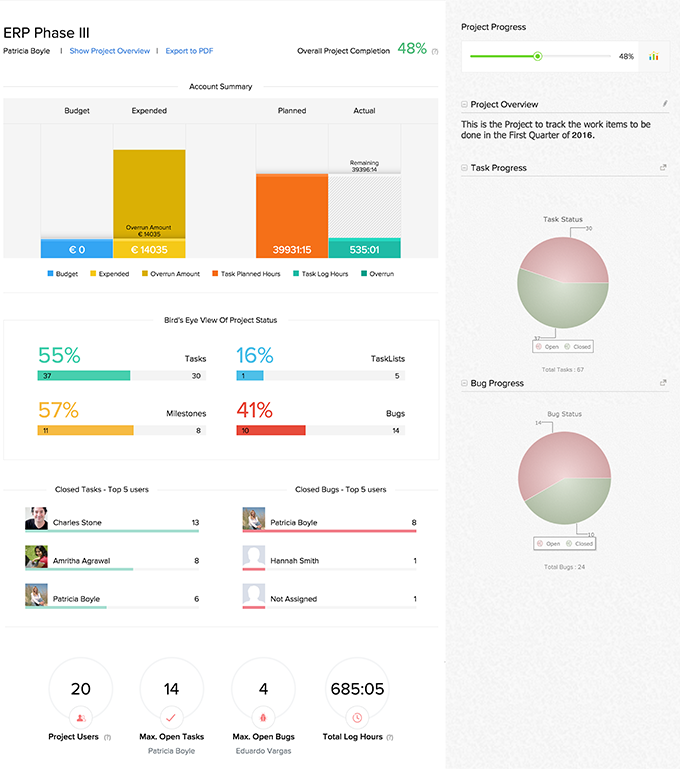
You can see the budgeted hours for a project in a graph. You can track your project hours, so that you deliver on time and manage your estimated and actual hours. The overtime hours is the number of hours that exceeds the estimated time period.

If you are in the Free plan in Invoice, you can invoice only for 5 customers. You must upgrade your plan to invoice for more customers.

Create an invoice
In the Invoices & Expenses tab, click the Plus icon at the top right corner to create a new invoice.

Specify the invoice details and then click Create Invoice. Check the generated invoice details and click Save to save the invoice.
You can create invoice only for billable timesheet logs based on the selected invoice type and date range. Only approved time logs will be invoiced, if the "Submit with Approval" option in your Portal Settings is selected. If you have not selected the approval option, all the timesheet logs will be invoiced.
Edit/ Delete an invoice
All the invoices created are saved in the Invoices & Expenses tab. Select the required invoice to edit or delete. Click the edit icon to edit the invoice details and then click Save to update the changes.

You can, email or print an invoice as well as export the invoice as a .pdf file.
Record an expense
In Invoices & Expenses, click the Expenses tab, and then click the Plus icon at the top right corner to create a new expense record.

Specify the expense details and then click Save to save the expense record.
Edit/ Delete an expense record
All the expenses recorded are saved in the Invoices & Expenses tab. Select the required expense to edit or delete. Click the edit icon to edit the expense details and then click Save to update the changes. Plus, you can click on the attached expense receipt to download.

- You can attach, change and delete an expense receipt.
- The invoice details is displayed in Timesheet, Tasks and Bugs.
- Invoice created in Team Collaborations will be listed in Invoice or Books.
Related Articles
Team Collaboration Settings
Personalize your projects the way you like it, to match your corporate style. With Projects you can update titles, change layouts, add colors and bring out a nice look and feel for your portal. Benefits of Project Settings Customize your project and ...Team Collaboration Templates
Team Collaboration templates can really help you to manage your work in a timely and efficient manner. It helps you save time by repeatedly entering tasks and by this improves your productivity. Create a template You can create project templates and ...Add Team Collaboration Users
Team Collaboration users works for the projects with access privileges like view the milestones, add/edit tasks, upload files in a project, post a topic in forums. The Team Collaboration can be a Admin, Manager or Employee. Add portal or project ...Create Team collaboration
Team collaboration offers a user friendly interface using which you can create projects in a matter of minutes. The Portal Owner, Administrator and Manager has the privilege of creating Team collaboration and assigning user roles. Benefits of ...Team Collaboration Tasks
A task is an activity that needs to be accomplished within a defined period of time. You need not juggle around with multiple tasks, instead Team Collaborations will prioritize and help you manage all the tasks. Add a task Click Projects, select the ...