Reply to Emails
To reply to emails
- Tap Messages icon in the Zoho CRM app.
All the emails from the leads and contacts will be listed.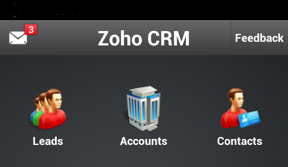
- Tap an email to open.
- Tap on the Reply icon and compose an email.
You can also use the Reply All icon, if required.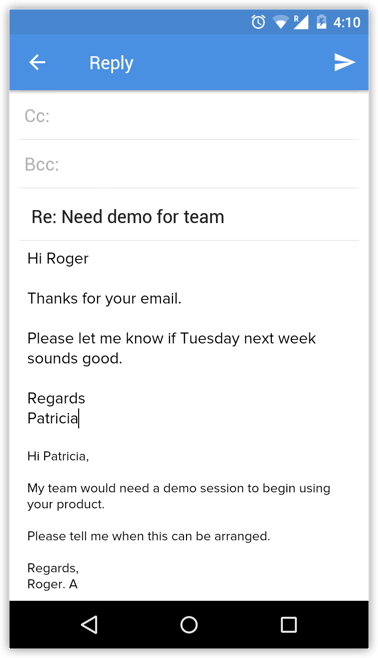
- Tap Send.
On sending the email, you wil get the option add a follow-up task and a note.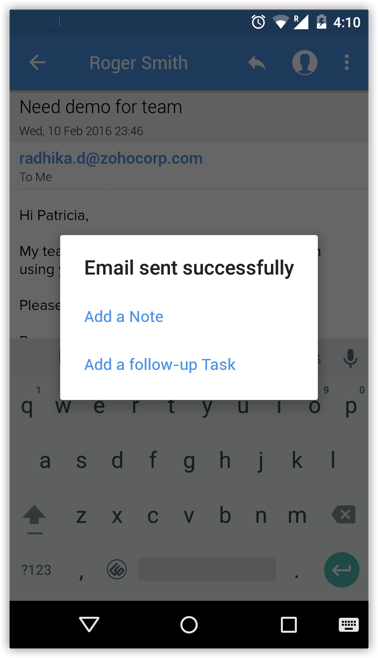
Related Articles
Reply to Emails in iPad
To reply to emails Tap Messages in the Zoho CRM app. Email received from the leads and contacts will be listed. Tap an email to open. Tap on the Reply icon and compose an email to sent.Reply to Emails using iPhone
To reply to emails Tap Messages in the Zoho CRM app. Email received from the leads and contacts will be listed. Tap an email to open. Tap on the Reply icon and compose an email to sent.Mass Emails
Send Mass Emails In Client Management System, you can send mass emails to customers manually, by creating a new mailing list or by using an existing list. You can select the list of recipients in two ways: Instant Filter (creating New Custom View) ...Sending Mass Emails
You can send only 250 mass emails per day, per organization Mass emailing includes emails sent using the following features: Autoresponders Mass Email Scheduling Mass Emails Macros Following are the options by which you can easily send out bulk ...Send Emails using Android
To send an email Go to Leads, Contacts or Cases module. You will have the option to send an email to the contact if the email address is available. Tap a record to which you want to send email. In the Record Information page, tap the Email icon. The ...