Reply to Emails in iPad
To reply to emails
- Tap Messages in the Zoho CRM app.
Email received from the leads and contacts will be listed.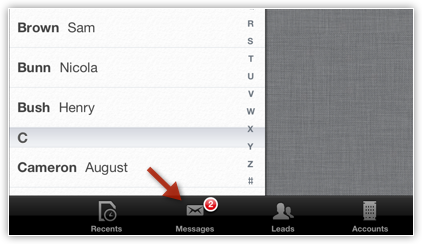
- Tap an email to open.
- Tap on the Reply icon and compose an email to sent.

Related Articles
Reply to Emails
To reply to emails Tap Messages icon in the Zoho CRM app. All the emails from the leads and contacts will be listed. Tap an email to open. Tap on the Reply icon and compose an email. You can also use the Reply All icon, if required. Tap Send. On ...Reply to Emails using iPhone
To reply to emails Tap Messages in the Zoho CRM app. Email received from the leads and contacts will be listed. Tap an email to open. Tap on the Reply icon and compose an email to sent.Send Emails in iPad
To send an email Go to any module. You will have the option to send an email to the contact if the email address is available. Tap a record to which you want to send email. In the Record Details page, tap on the details to get a list of available ...Mass Emails
Send Mass Emails In Client Management System, you can send mass emails to customers manually, by creating a new mailing list or by using an existing list. You can select the list of recipients in two ways: Instant Filter (creating New Custom View) ...Edit Records in iPad
You can edit the Zoho CRM record from your iPad. To edit a record Tap the Leads, Accounts, Contacts, Potentials, Cases, Products, Vendors, Tasks, Events or Calls module. All the records in the selected module will be listed. Tap the record that you ...