Reset Password
Users with any role can reset their password individually by clicking on the Forgot Password link in the CRM log in page.
To reset password
- In the CRM - Signin page, click Forgot Password.
The system redirects you to the Accounts page. - In the Accounts page:
- Email ID: Specify the registered Email ID as mentioned in Account information.
- Image Text: Enter the captcha code as seen in the displayed picture.
- Click Request.
The system sends an automated e-mail to your Email ID. - Click the link "here" in the email.
You will be redirected to the Accounts Password Reset page. - In the Password Reset page, enter your New Password.
- Click Change.
The New password gets updated and should be used to sign in to all Services.
Change Security Question
Accounts allows you to create your own security question according to your preference after logging in for the first time. The security question can be modified whenever required and it can be used to retrieve the password.
To create secret question
- Click on your login name and then click My Account.
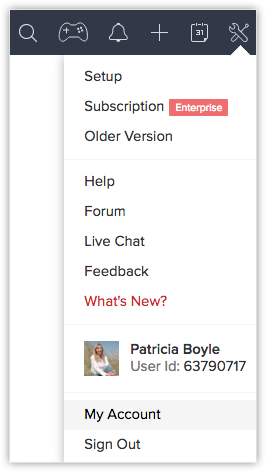
- In the Accounts page, under Home tab, click the Security Question link.
- In the Security question page, specify the Current Password, Security Question and the corresponding Answer.
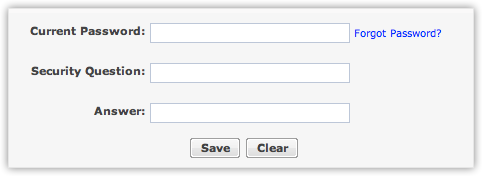
- Click Save.
The security question gets updated and applicable for all Services.
Related Articles
Change Password
You can change the password of all Services in Accounts. Click on your login name and then click My Account. In the Accounts page, under Home tab, click the Change Password link. In the Password page, specify your Current Password and New Password in ...Do I have to change my CRM password if I change my Google Password?
No. You do not have to change your CRM password if you change your Google Password.