Save Lead and Contact to Address Book in iPhone
You can export and save the leads and contacts to your iPhone Contacts from Zoho CRM, one record at a time.
To save a lead or contact in address book
- Go to Leads/Contacts module.
- Tap the More icon.
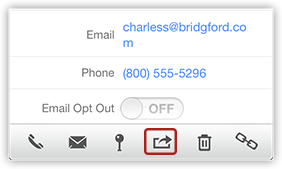
- Tap Save to Address Book.
The record will be exported and saved in the iPhone Contacts.
- Go to iPhone contacts to confirm the record that was exported.
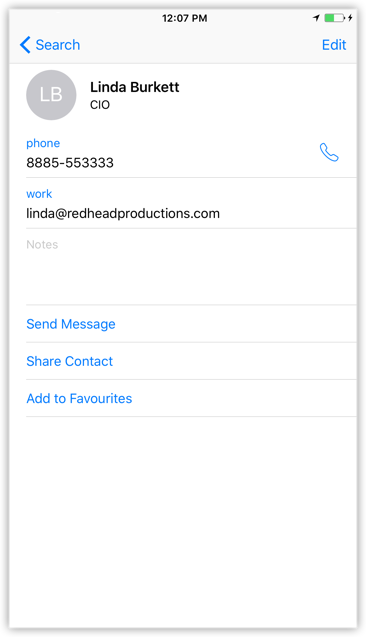
Related Articles
Import Lead and Contact from Address Book in iPhone
You can import the leads and contacts from your iPhone Contacts to Zoho CRM, one record at a time. To import a lead or contact Go to Leads/Contacts module. Tap the Add Record icon. Tap Import from Address Book. In the All Contacts screen, select the ...Save Leads and Contacts to the Address Book in iPad
You can save the Zoho CRM leads and contacts to your iPad's address book, one record at a time. To save a lead or contact in the address book Go to Leads/Contacts module. All the records in the selected module will be listed. Tap the record that you ...Import Leads and Contacts from Address Book in iPad
You can import the leads and contacts from your iPad Contacts to Zoho CRM, one record at a time. To import a lead or contact from the address book Go to Leads/Contacts module. All the records in the selected module will be listed. Tap a record. In ...Add recipients to my address book automatically
You can choose to add your recipients in an email to your contacts automatically By default, the recipients will not get added to your Contacts. You can change the Compose Settings to add the recipients automatically to the contacts and address ...How do I add contacts to Address Book?
Click on the Address book and select the required contacts from the list and insert in To/ Cc/ Bcc based on your requirement. You can also search for a contact inside Address book. When you send emails, the email addresses are automatically added to ...