Schedule a Call
Schedule calls in CRM that can be taken up by users later. Each call that is scheduled has three option in the details page.
- Mark as Completed - The calls that you mark as completed will be moved to the Closed Activities Related List in the associated record.
- Reschedule Call - At times when you are not able to stick to the scheduled call, you can reschedule it for later.
- Cancel Call - You can also cancel a call whenever necessary.
These options are available in the call's details page, list views, related lists, reminders and calendar.
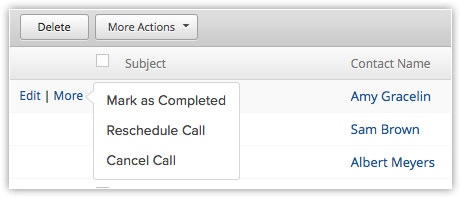
To schedule a call
- In the Activities module, click New Call.
You can also add call details from within a record by clicking the Log a Call link in the Open Activities related list.- Specify the Subject of the call.
- Select the Call Type as Inbound or Outbound.
- Select the purpose of the call from the Call Purpose drop-down list.
- Specify the Client/Lead name from whom the call came or to whom the call is made.
- In case of a call from/to a contact, select the Related To record, if required.
- In the Call Details section, click Schedule Call.
On selecting Schedule Call, you will have the option to assign the call to a user. - Select the Call Owner from the lookup.
- Specify Description and Call Result.
- Select a Reminder option from the drop-down list.
- Click Save.
Related Articles
How do I schedule a call from calendar?
In the Calendar view, click Create > Call. Fill in the relevant details and click Save.How do I edit a scheduled call
You can delete a scheduled call from the Calls details page in the Activities module. Click the Activities Module In the desired Calls List view, select the record. In the Call's Details page, click Delete. Alternatively you can delete a call or a ...I want to set a call reminder 10 minutes before a scheduled call. Is this possible?
Yes, you can. While creating a new call, you have an option to set a call reminder. Select "10 minutes before" from the drop-down list below. In case you want to edit this setting, you can change the reminder from the Call's Details Page in ...How do I edit a scheduled call in CRM?
In the Calendar view, click on the call you wish to edit. In the pop-up that appears, click the Re-schedule link. Enter the new details and click Save.Call Logs
The Log a Call functionality helps you to register the inbound calls (received from leads and customers) and outbound calls (dialed to leads and customers) with call details such as call duration, date and time of calls, notes, etc. Users who ...