Search Records using Android
Using the Search feature, you can locate specific information or specific records without having to go through the entire list of records. From the list of matching records, if any record is online (retrieved from the server) and not locally stored in your device, then it will be automatically downloaded to your device when you open it.
To search records
- Go to any module.
- Tap the Search icon.
- Enter the text in search box.
As you enter, the matching records from the device will be listed.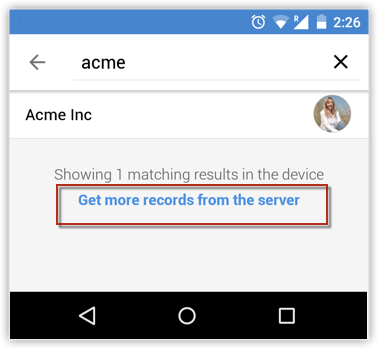
- Tap Server to retrieve records from the server.
As you enter, the matching records will be listed. - Tap Server to search records from the server.
Related Articles
Delete Records using Android
Occasionally, you may need to remove some of the unnecessary records from Zoho CRM, for a better organization of data. You can do so by deleting the records in Leads, Accounts, Contacts, Potentials, Cases, Tasks, Events, Calls, Products or Quotes ...Create Records using Android
You can create leads, accounts, contacts, potentials, cases, tasks, events, calls, products and quotes from your Android phone. Whiling adding leads and contacts, you have two options: to add a record or import from Address Book. To create a record ...Search Records
Using the Search feature, you can locate specific information or specific records without having to go through the entire list of records. From the list of matching records, if any record is online (retrieved from the server) and not locally stored ...Search Records
Using the Search feature, you can locate specific information or specific records without having to go through the entire list of records. From the list of matching records, if any record is online (retrieved from the server) and not locally stored ...Search Records
Using the Search feature, you can locate specific information or specific records without having to go through the entire list of records. To search records Go to any module. Enter the text in the box to search. Tap Search.