Security Management-Fields & Links Permissions
Set Access Permissions for Fields
With the field-level security, you can control the access rights of CRM fields for various profiles. This will ensure smooth security at the field-level, allowing users to access the fields that are relevant to their job profile. If needed, you can also enable or disable views or edit permissions for all the fields except the mandatory ones.
For example, "Sales Stage" and "Amount" fields in the Potentials module may not be required for a person looking at customer support. Similarly, "Status" of the cases can be hidden for the users other than customer support persons.
To manage field-level access
- Click Setup > Users & Permissions > Fields & Links Permissions.
- In the Fields & Links Permissions page do the following:
- Select Profile from the drop-down list.
- Select Module from the drop-down list to filter and view the fields of the selected module only.
- Click Fields as the Category.
All the fields available in the selected module will be listed. By default, Visibility will be selected for all the fields.
- Click Edit.
- Select or clear the check boxes for the fields according to your organization’s field-level access control requirements.
- Visibility - The fields will be visible to the users and they will be editable based on the user's profile permissions.
- Read Only - The fields will be visible in the read only mode. It cannot be edited.
- Click Save.
Set Access Permissions for Custom Links
After the custom links are created, users who have 'Customize CRM' permissions in their profile can set access permissions for the custom links. Based on these permissions, other users can use the custom links.
Availability
To set access permissions for links
- Click Setup > Users & Permissions > Fields & Links Permissions.
- In the Fields & Links Permissions page, do the following:
- Select Profile from the drop-down list.
- Select Module from the drop-down list to filter and view the custom links of the selected module only.
- Click Links as the Category.
The custom links for the selected module will be listed.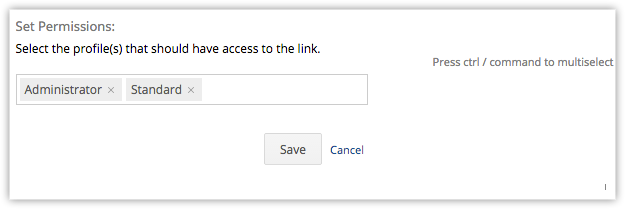
- Click Edit to change the permission.
- Make the necessary changes and click Save.
Related Articles
Setting up Fields & Links Permissions
Set Access Permissions for Fields With the field-level security, you can control the access rights of Client management system fields for various profiles. This will ensure smooth security at the field-level, allowing users to access the fields that ...Security Management
Managing the complexities of security administration is one of the growing concerns in any enterprise, especially those open to e-commerce and those with large networks. In such demanding times, the availability of Security Management is considered ...Links
Set Access Permissions for Custom Links After the custom links are created, users who have 'Customize CRM' permissions in their profile can set access permissions for the custom links. Based on these permissions, other users can use the custom links. ...Security Management-Managing Groups
Create groups to manage a common set of records with a group of members.,In CRM, you can create different types of groups (set of users) to manage a set of common records. Groups can be used for setting up team selling, team support, event management ...Security Management-Manage Profiles
Create profiles that define the access permissions for the users. Set module-level and feature-level permissions for different profiles. Creating Profile While creating a profile, first you have to associate the existing profile to the new profile ...