Send Emails in iPad
To send an email
- Go to any module.
You will have the option to send an email to the contact if the email address is available. - Tap a record to which you want to send email.
- In the Record Details page, tap on the details to get a list of available options.
- Tap Send Email.
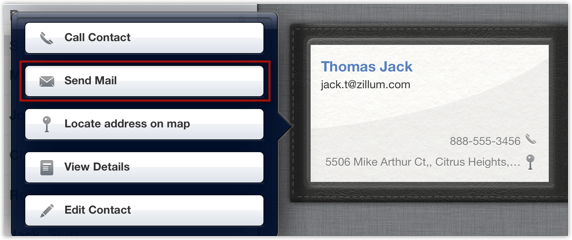
- In the New Message window, compose the email and send.
Related Articles
Send Emails using Android
To send an email Go to Leads, Contacts or Cases module. You will have the option to send an email to the contact if the email address is available. Tap a record to which you want to send email. In the Record Information page, tap the Email icon. The ...Send Emails using iPhone
To send an email Go to any module. You will have the option to send an email to the contact if the email address is available. Tap a record to which you want to send email. In the Record Details page, tap the Email icon. Tap the email address to ...Reply to Emails in iPad
To reply to emails Tap Messages in the Zoho CRM app. Email received from the leads and contacts will be listed. Tap an email to open. Tap on the Reply icon and compose an email to sent.I can send emails but not able to receive emails.
You can send emails once the accounts have been created. However, to receive emails, you need to change the MX records of your domain's DNS. General Instructions to change the MX records Follow the steps below to change the MX records for your ...How can I send mass emails to many contacts?
In CRM, you can send only 250 mass emails per day, per organization (12 AM to 11.59 PM GMT is considered as one day). Mass emailing includes emails sent using the following features: Autoresponders Mass Email Scheduling Mass Emails MacrosFollowing ...