Send Emails using Android
To send an email
- Go to Leads, Contacts or Cases module.
You will have the option to send an email to the contact if the email address is available. - Tap a record to which you want to send email.
- In the Record Information page, tap the Email icon.
The record's email addresses will be listed.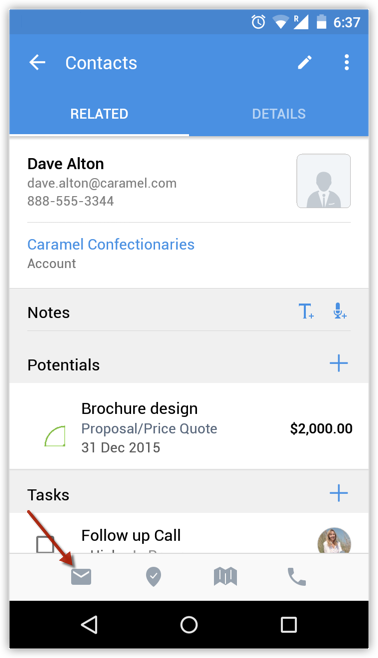
- Tap the email address.
- Tap the Application that you want to use to send the email.
- Compose an email and send.
Related Articles
Send Emails using iPhone
To send an email Go to any module. You will have the option to send an email to the contact if the email address is available. Tap a record to which you want to send email. In the Record Details page, tap the Email icon. Tap the email address to ...Convert Leads using Android
Once the lead status has reached a certain stage, (i.e. when there is a chance of further negotiations), it can be qualified as a potential. You can then convert the lead into an account, contact, and potential. To convert a lead Tap ...Attach Files using Android
To attach files Go to the module (Leads, Accounts, Contacts, etc.). Tap a record and tap Attachments to upload files. Tap the Add icon. You will get the option to upload from various sources. You can also upload from third party apps like Dropbox, ...Make Calls using Android
You can make calls to your customers easily by selecting the record in Zoho CRM and initiating the call. Once the call is complete, you can also log the call. To make a call Go to the module (Leads, Accounts, Contacts, etc.). Tap a contact to whom ...Log Calls using Android
After making calls to your customer, you can instantly log your calls. To log an outgoing call Go to the module (Leads, Accounts, Contacts, etc.). Tap a contact to whom you want to make a call. Tap the phone number to call the contact. When the call ...