Set Discount
While creating price book information, you have an option to choose your Pricing Model based on your business requirement. You can choose from the following options:
- No discount
- Flat Discount
- Differential Discount
To define the pricing model with no discount
- In the Price Books module, click New Price Book.
- In the Create Price Book page, enter a Price Book Name.
- Select Pricing Model from the drop down list.
By default, the Pricing Model displayed is None. - Click Save.
To define the pricing model with Flat or Differential discount
- In the Price Books module, click New Price Book.
- In the Create Price Book page, enter a Price Book Name.
- Select Flat/Differential discount from the drop down list.
- In the Pricing Details section, enter the From Range , To Range and Discount (%).
- Click Add to enter more slots of pricing details and discounts.
- Click Save.
The chart below shows a comparative study of the Flat & Differential discounts:
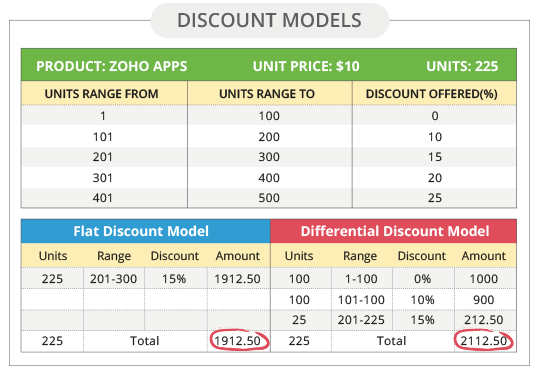
Related Articles
Set Currency
Currency settings are an organization specific feature. By default, the currency is set to US dollars ($). However, user(s) with Administrator privilege can change the currency settings depending on the organization's requirement. Based on the ...Set Your Own Filters
There are two options available that allows you to set your own filters to list the visitors visiting your website.Set up Autoresponders
Autoresponders are the solution to send automated replies and follow-up emails to the prospects and customers. Once you receive a response from the lead or contact, you have to manually exclude the contacts from the mailing list. See ...Set user idle time
You can now select a time from the list to set the inactive period for an user to set the status to idle.Set Module Permissions
Click the Module Settings icon and select Module Permission from the drop-down menu. In the Module Permissions-[Module] popup, select the profiles that should have access to the new module. Click Save. You can also edit the Module Permissions at a ...