Set Module Permissions
- Click the Module Settings icon and select Module Permission from the drop-down menu.
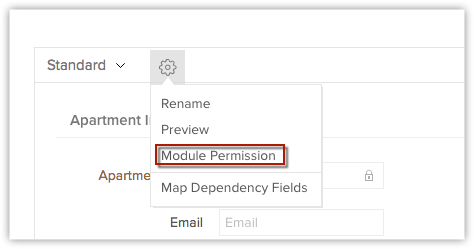
- In the Module Permissions-[Module] popup, select the profiles that should have access to the new module.
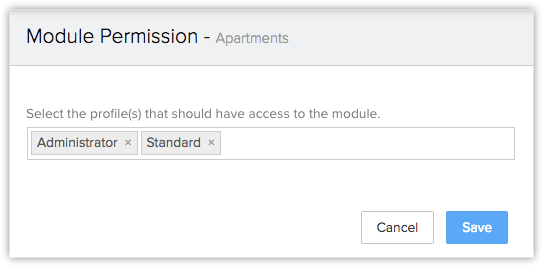
- Click Save.
You can also edit the Module Permissions at a later point in time.
Note
- The options Module Permission and Set Permission will not be available in a single-user account. They are available only for accounts with more than one user.
Related Articles
Modify Profile Permissions
By default, users with Administrator or Standard profile can access this feature. The Administrator needs to provide profile permissions for other users based on which they can access this feature. As mentioned above, documents and their folders have ...Controlling Different Permissions
After creating a profile, you must control the access to the modules (Leads, Clients, Companies, Tickets, Solutions, Services, Tasks, Events, Forecasts, Vendors and also Notes and Attachments), import/export, tools, report access, system ...Controlling Different Permissions
Controlling Different Permissions After creating a profile, you must control the access to the modules (Leads, Accounts, Contacts, Potentials, Tickets, Solutions, Products, Price Books, Tasks, Events, Forecasts, Vendors, Purchase Orders, Sales ...Setting up Fields & Links Permissions
Set Access Permissions for Fields With the field-level security, you can control the access rights of Client management system fields for various profiles. This will ensure smooth security at the field-level, allowing users to access the fields that ...Security Management-Fields & Links Permissions
Set Access Permissions for Fields With the field-level security, you can control the access rights of CRM fields for various profiles. This will ensure smooth security at the field-level, allowing users to access the fields that are relevant to their ...