Setting up Fields & Links Permissions
Set Access Permissions for Fields
With the field-level security, you can control the access rights of Client management system fields for various profiles. This will ensure smooth security at the field-level, allowing users to access the fields that are relevant to their job profile. If needed, you can also enable or disable views or edit permissions for all the fields except the mandatory ones.
To manage field-level access
- Click Setup > Users & Permissions > Fields & Links Permissions.
- In the Fields & Links Permissions page do the following:
- Select Profile from the drop-down list.
- Select Module from the drop-down list to filter and view the fields of the selected module only.
- Click Fields as the Category.
All the fields available in the selected module will be listed. By default, Visibility will be selected for all the fields.
- Click Edit.
- Select or clear the check boxes for the fields according to your organization’s field-level access control requirements.
- Visibility - The fields will be visible to the users and they will be editable based on the user's profile permissions.
- Read Only - The fields will be visible in the read only mode. It cannot be edited.
- Click Save.
To set access permissions for links
- Click Setup > Users & Permissions > Fields & Links Permissions.
- In the Fields & Links Permissions page, do the following:
- Select Profile from the drop-down list.
- Select Module from the drop-down list to filter and view the custom links of the selected module only.
- Click Links as the Category.
The custom links for the selected module will be listed.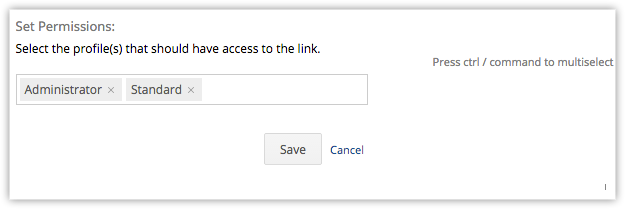
- Click Edit to change the permission.
- Make the necessary changes and click Save.
Related Articles
Security Management-Fields & Links Permissions
Set Access Permissions for Fields With the field-level security, you can control the access rights of CRM fields for various profiles. This will ensure smooth security at the field-level, allowing users to access the fields that are relevant to their ...Links
Set Access Permissions for Custom Links After the custom links are created, users who have 'Customize CRM' permissions in their profile can set access permissions for the custom links. Based on these permissions, other users can use the custom links. ...Fields
Set Access Permissions for Fields With the field-level security, you can control the access rights of CRM fields for various profiles. This will ensure smooth security at the field-level, allowing users to access the fields that are relevant to their ...Add/Delete Links
Add Links To add links Click Setup > Customization > Links. In the Links page, select the module from the drop-down list. Click Create Link. In the Create Link page, do the following: Enter a name for the link in the Label text box. The label should ...Controlling Different Permissions
After creating a profile, you must control the access to the modules (Leads, Clients, Companies, Tickets, Solutions, Services, Tasks, Events, Forecasts, Vendors and also Notes and Attachments), import/export, tools, report access, system ...