Setting up Fiscal Year
The fiscal year setting helps organizations to configure their fiscal cycle based on the selected start month. Once the fiscal start month is selected, fiscal quarters are automatically rolled up. By default, CRM's fiscal start month is set to January. You can specify the fiscal year name based on the start or the end month. For example, let's say your fiscal year starts in April 2010 and ends in March 2011.
- If you choose the fiscal year to be based on the start month, the year name will be displayed as 2010 (wherever applicable).
- If you choose the fiscal year to be based on the end month, the year name will be displayed as 2011.
To set up fiscal year
- Log in to CRM with Administrator privileges.
- Click Setup > Organization Settings > Fiscal Year.
- In the Fiscal Year page, select the Fiscal Start Month from the drop-down list.

- Choose Start Month or End Month to specify if the fiscal year name should be based on the start or the end month.
- Click Submit.
Note
- The above instructions are followed to set the fiscal year for the first time. If you have already set the fiscal year but wish to update it now, the above mentioned instructions will not be applicable.
- To update the fiscal year after it has been set up, do the following:
- Select the Forecasts module
- Click View Settings > Edit
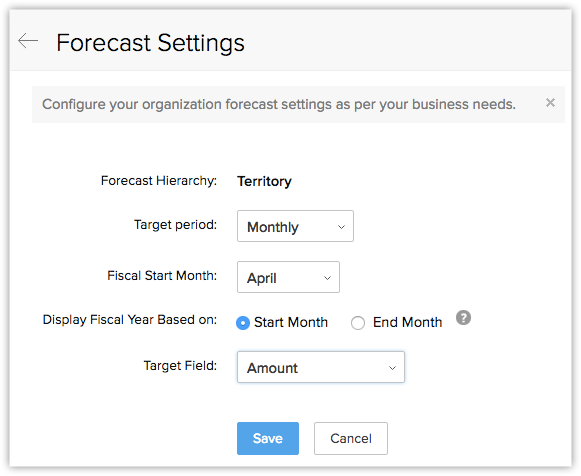
- In the Forecast Settings Page, update the values as required.
- Click Save.
Related Articles
How to set up the fiscal year?
You can set up fiscal year by following the steps given below. By default, the CRM fiscal start month is set to January. You can also specify the fiscal year name based on the start or the end month. For example, let's say your fiscal year starts in ...Setting up Community Forums
Empower your customers with an online community using Support. Customers can initiate discussions, post questions and get support - all from a single unified platform. Setting up a community is very straight forward. But before that, let us learn a ...Setting Up your Profile
Now you can update your profile with your personal information.You can edit and update all of it. You can update your profile picture for the Visitors to view your appearance. Click "My profile". Click the "Edit" button at the top right. Now that ...Setting up Lead Assignment rule
Assignment rules help you automatically assign the records to users in Client Management System. The assignment rule is applicable only for the leads, contacts, cases and records in custom modules that are imported or the ones that are captured ...Setting up Data Sharing Rules
Managing Default Data Sharing Process You can provide the following types of access levels to user in Client management system modules: Private: Only the record owner and his/her superior can view the record. Public Read only: Users can view others' ...