Setting up Lead Assignment rule
Assignment rules help you automatically assign the records to users in Client Management System. The assignment rule is applicable only for the leads, contacts, cases and records in custom modules that are imported or the ones that are captured through web forms. Based on the organization-wide record distribution process or round-robin process, you can automatically assign owner to the records.
Record Assignment Workflow
- Create an assignment rule and associate rule entries to the rule.
- Select the required assignment rule in the lead/contact/case import tool or web form.
- While importing records, first the record is evaluated based on the assignment rule criteria and then assigned to the Client Management System user.
Limitations
- You can associate up to 25 different criteria in each rule entry.
- Though you set multiple rules, users can select only one rule at a time.
- Assignment rules can be used for the records generated through import tool and Web-to-form only.
- You cannot assign leads/contacts to users if you are creating them manually.
To set up an assignment rule
- Click Setup > Automation > Assignment Rules.
- In the Assignment Rule page, select a Module from the drop-down list and click Create Rule.
- In the New Rule page, enter the Rule Name.
- Click Save.
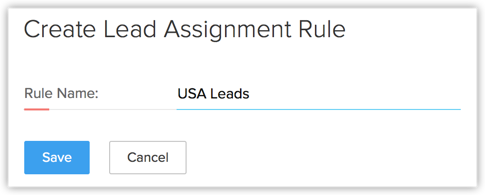
- In the [Module] Assignment Rule page, click Create Rule Entry.
- In the Rule Entry page, do the following:
- Criteria: Enter criteria for the rule entry.
Record Owner: Choose one of the options to assign owner to the record.- Assign To: Select the user who should be assigned as the owner of the records.
- Assign to users in Round robin: Select Users, Roles or Groups from the drop-down list. Records will be assigned to the list of selected users.
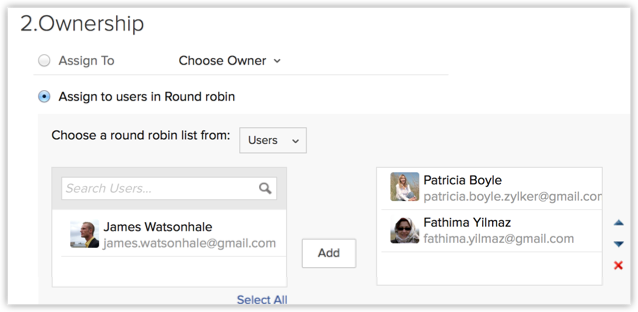
- Workflow Task: Select the workflow task to be assigned.
- Click Setup > Automation > Assignment Rules
- Click Save.
Related Articles
Setting up a Lead Scoring rule in SalesIQ
In Settings -> Lead scoring, set a rule and allocate points for the defined condition. In the Scoring Rules, you can Add a new rule or click on the existing rule to edit the rule. Now to create a new rule, click on the Add button. Create Your Scoring ...Lead Assignment Rules
Assignment rules help you automatically assign the records to users in CRM. The assignment rule is applicable only for the leads, contacts, cases and records in custom modules that are imported or the ones that are captured through web forms. Based ...How to Disable or Delete the Lead Scoring Rule?
To disable the rule, click on the Disable (eye) icon that appears below the rule. To delete the rule, click on the Delete (trash) icon that appear below the rule.Example of how to set a Lead scoring rule
You would like to add 25 points to the visitor whose last visit time spent on the website is more than 15 min. Now choose the condition as “Last visit duration”, choose the criteria as “is more than” and enter the value as 15 min. Then, choose Add ...Lead Score
The score earned by the visitor during their visit to your website is called Lead Score. You can identify the type of visitor based on their Lead score. The higher the lead score in the Visitor history, the higher the probability of closing the deal. ...