Share Records
Share Records with Groups
In CRM, records are always owned by the user. However, access rights to the records can be extended to other users by grouping a set of users and setting up sharing rules for each module. After setting up the sharing rules, group members can access records in CRM modules as per their permission in their profile.
For example, if "User A" doesn't have access to the Potentials module, he/she cannot access the Potentials by setting up data sharing with groups.
- The owner has all rights on the records
- Records cannot be owned by groups. However, records can be shared with other users by groups and setting up data sharing rules
- A User must have profile-level permission to access the records
- To apply the record sharing, you must recalculate after setting up the sharing rules
To share data with groups
- Click Setup > Users & Permissions > Data sharing Rules.
- In the Data Sharing Rules page, setup sharing rules for each module. See Also Data sharing Rules
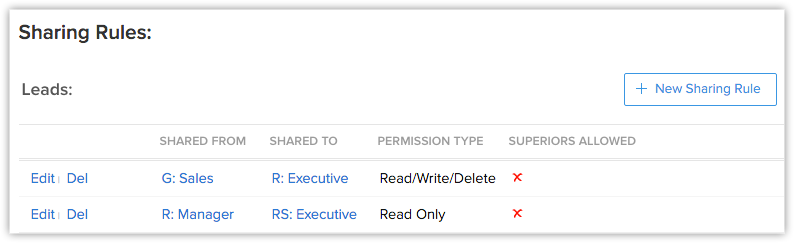
- Click Save.
Related Articles
How do I share the records in the Free Edition?
In CRM, you can share data to other users by assigning the records to different users. You can do so by changing the Record Owner. Users will be the owner of the all the records that they are assigned. You can change the owner of the records by ...Share Files and Folders
Docs allows you to share files with individuals or a group and collaborate in real-time. You can either share individual files or organize all your files into folders and share it with your team or with external partners, clients and customers. ...Share the Code with your Webmaster
Share the Code with your Webmaster To share a code snippet with your webmaster from the Welcome Page: If you don't have access to your site's HTML code or not comfortable with adding new code, then use the built-in link with each embed to send the ...Approving Records
The import feature and Web forms have an option to enable manual approval of records. When this option is enabled, records imported or gathered through web forms are not added directly to the modules. They need to be approved first for other users to ...Create Records
You can create records in the Leads, Accounts, Contacts, Potentials, Tasks, Events, Calls, Cases, Products, Vendors, Quotes modules. To create records Go to the module. Tap Add icon. Specify the details and tap Save. Delete Records Occasionally, you ...