Team collaboration Customization
Team collaboration customization facilitates options to reorder and organize tabs, file bugs, post a forum topic and upload documents all through an email. The Team collaboration Customization icon is displayed on the right side of the dashboard. You can view a comprehensive list of all the project activities such as weekly digest, task progress, bug progress, overdue tasks and so on for the selected project.
Organize dashboard
Select the required project, and then click Team collaboration Customization on the right side to customize your project settings.
You can select the required Team collaboration wizards as well as reorder the wizards and save the order to be displayed on the dashboard. You can just drag and drop the wizard to reorder.
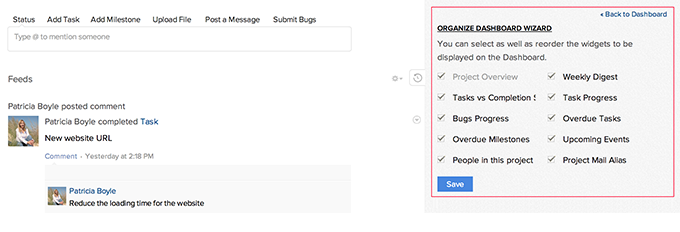
Organize Team collaboration tabs
Organize the Team collaboration tabs based on your choice. You can drag and drop the tabs to reorder and save the new order. The Portal Owner can organize and reorder tabs as per the project needs. This way unused tabs can be conveniently disabled. Also the most wanted tabs can be reordered as per the priority of the project. In addition, this feature is also extended for client users too. Click For client users, and choose the tabs, that you want to share with your clients, so that they can view the information only from those tabs enabled for them.
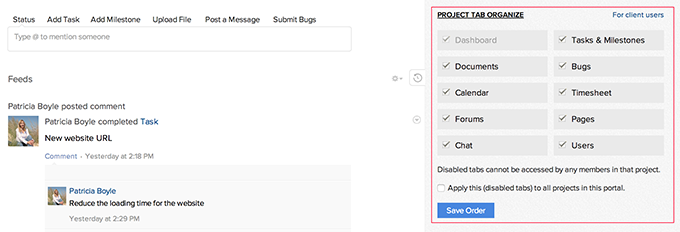
Edit Team collaboration
Team collaboration overview helps your team members and clients to quickly understand the purpose and scope of this project. The Team collaboration overview is displayed on the dashboard only if you have enabled the Show this Team collaboration overview by default check box in the Team collaboration. If required, you can edit the overview from the dashboard. You can click on the Maximize icon to expand the Edit Team collaboration screen and edit .
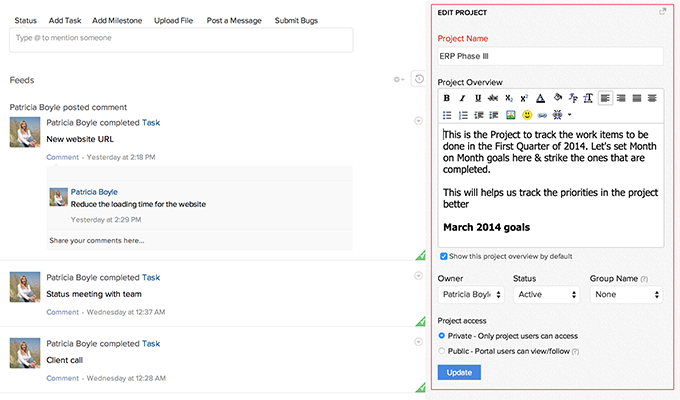
Related Articles
Team Collaboration Settings
Personalize your projects the way you like it, to match your corporate style. With Projects you can update titles, change layouts, add colors and bring out a nice look and feel for your portal. Benefits of Project Settings Customize your project and ...Team Collaboration Templates
Team Collaboration templates can really help you to manage your work in a timely and efficient manner. It helps you save time by repeatedly entering tasks and by this improves your productivity. Create a template You can create project templates and ...Add Team Collaboration Users
Team Collaboration users works for the projects with access privileges like view the milestones, add/edit tasks, upload files in a project, post a topic in forums. The Team Collaboration can be a Admin, Manager or Employee. Add portal or project ...Create Team collaboration
Team collaboration offers a user friendly interface using which you can create projects in a matter of minutes. The Portal Owner, Administrator and Manager has the privilege of creating Team collaboration and assigning user roles. Benefits of ...Team Collaboration Tasks
A task is an activity that needs to be accomplished within a defined period of time. You need not juggle around with multiple tasks, instead Team Collaborations will prioritize and help you manage all the tasks. Add a task Click Projects, select the ...