Team collaboration Updates in Dashboard
You can see whether your team members are online or offline for a chat and receive latest notification messages for the projects. In addition, a comprehensive list of all the project activities of the selected project is listed on the right side of the dashboard.
Notifications
Never miss an update! Notifications help you to follow all project activities and so you know who is doing what. In the top right you can view the notification icon which indicates new notifications for you.

When you click this notify icon it displays all the latest notification messages for your projects.

Click a particular notification message and it displays the entire conversation details for you.

Team collaboration overview
Team collaboration overview helps your team members and clients to quickly understand the purpose and scope of this project. The Team collaboration overview is displayed on the dashboard only if you have enabled the Show this project overview by default check box in the project. If required, you can edit the overview from the dashboard.
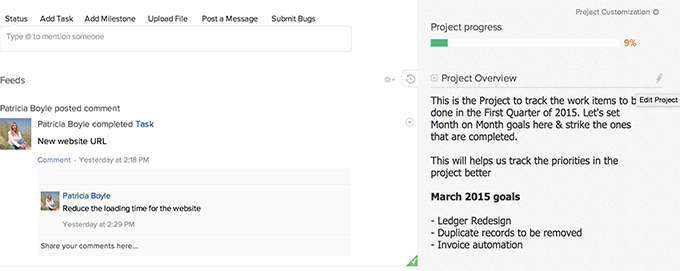
To quickly edit your project overview:
- Click the Edit Project option.
- In the EDIT PROJECT section, modify the required contents.
- Click Update to save the updated overview.
Weekly digest
The progressing project weeks are calculated from the project created date. And you can filter the project's weekly status for the current week and the previous four consecutive weeks.
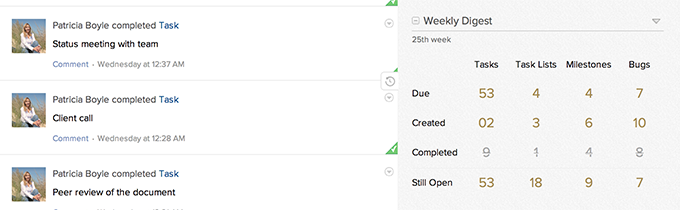
Tasks and completion status
You can view the task percentage completion status against the number of tasks. You can also export tasks by maximizing the task completion status chart. The Maximize icon is available near the right corner of the Task VS Completion Status section.
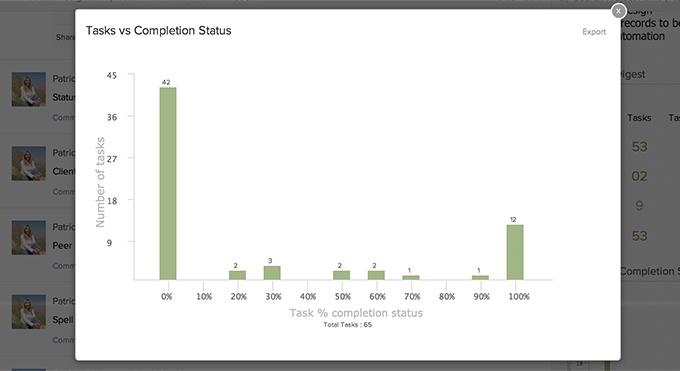
Task progress
You can view the status of the tasks based on it's progress. You can filter the tasks based on users and filter by options such as task status, task priority and completed percentage. And to filter tasks you must click on the Maximize icon available near the right corner of the Task Progress section.
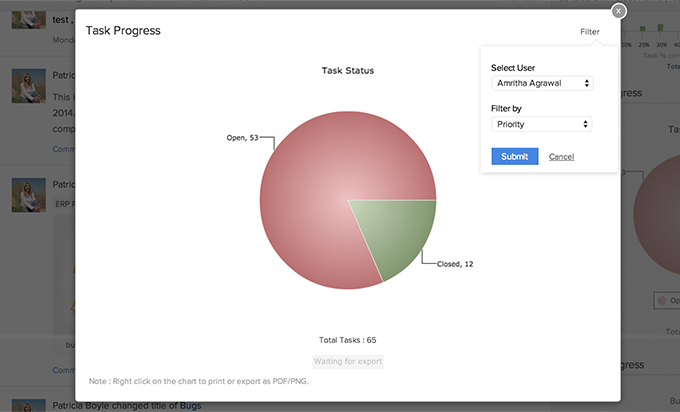
You can right click on the task progress chart to export, print and for more options.
Bugs progress
You can view the status of the bugs based on it's progress. You can filter the bugs based on users, filter by options such as all bugs, open bugs, closed bugs and bug properties such as severity, status and so on. To filter bugs you must click on the Maximize icon available near the right corner of the Bugs Progress section.
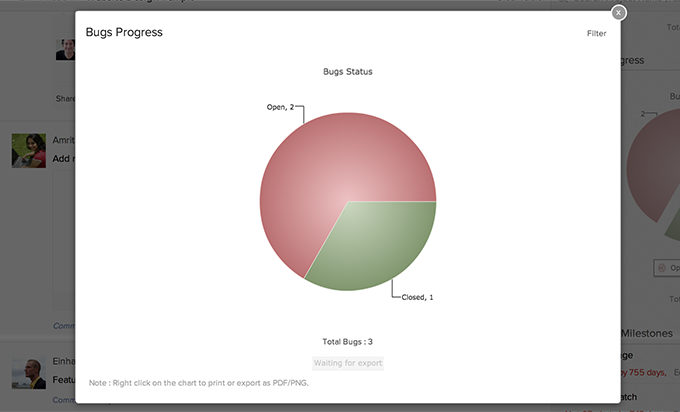
You can right click on the bug progress chart to export, print and for more options.
Overdue tasks and milestones
You can view the list of tasks that are overdue along with their count.
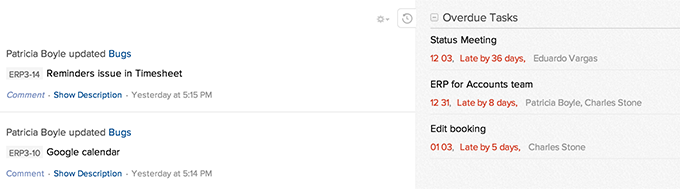
People in this project
You can view the list of project users for the selected project. In addition, if you are the Admin or Joint Admin you can directly add people to your project, right from the dashboard.

Related Articles
Team Collaboration Updates in Feeds
Feeds show up recent updates like today or overdue tasks and bugs and of course their progress too in a project. You can view a comprehensive list of the tasks and bugs status across all the projects in your portal. All the project updates are ...Team Collaboration Settings
Personalize your projects the way you like it, to match your corporate style. With Projects you can update titles, change layouts, add colors and bring out a nice look and feel for your portal. Benefits of Project Settings Customize your project and ...Team Collaboration Templates
Team Collaboration templates can really help you to manage your work in a timely and efficient manner. It helps you save time by repeatedly entering tasks and by this improves your productivity. Create a template You can create project templates and ...Add Team Collaboration Users
Team Collaboration users works for the projects with access privileges like view the milestones, add/edit tasks, upload files in a project, post a topic in forums. The Team Collaboration can be a Admin, Manager or Employee. Add portal or project ...Create Team collaboration
Team collaboration offers a user friendly interface using which you can create projects in a matter of minutes. The Portal Owner, Administrator and Manager has the privilege of creating Team collaboration and assigning user roles. Benefits of ...